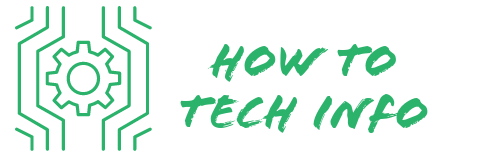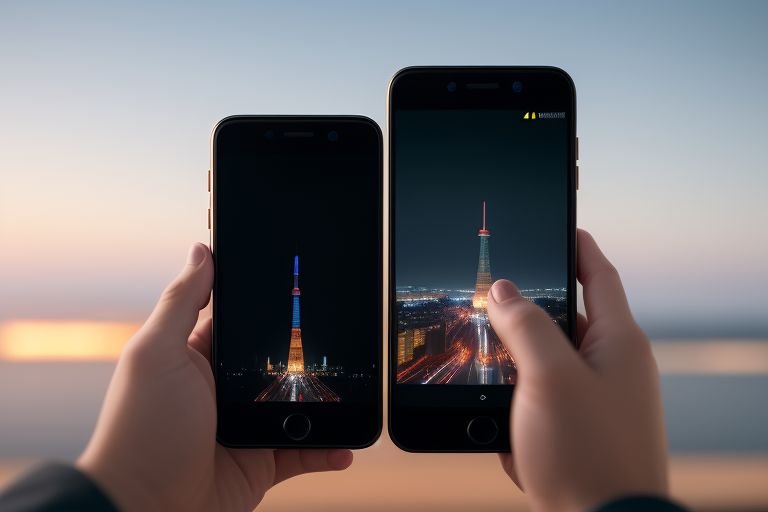How to Reset Polycom Phone Without Password: A Simple Guide
In today’s technology-driven age, we often find ourselves swamped with passwords for various devices and platforms. It’s not unusual to forget one of these many codes, and that can be especially frustrating if it locks you out of an important device like your Polycom phone.
Don’t worry, though; this blog post will guide you on how to reset Polycom phone without password. So read on to alleviate your woes.
How to Reset Polycom Phone Without Password?

Resetting a Polycom phone without a password is a straightforward process that can be completed in a few simple steps. Here’s what you need to do:
- **Disconnect the Power:** First, unplug the power cord from your Polycom phone. This will initiate the resetting process.
- **Press the Keys:** Next, simultaneously press and hold the volume-, mute, and handset keys on your phone. This key combination will signal your device to prepare for a reset.
- **Reconnect the Power:** While continuing to hold the keys, plug the power cord back into your Polycom phone. Ensure that you maintain pressure on the keys as you do this.
- **Wait for the Message:** Keep holding the keys until a message appears on your phone’s screen that reads “format file system”. This message indicates that your phone is ready to reset.
- **Confirm the Reset:** Once the “format file system” message appears, simply select ‘Yes’ to confirm the reset.
- **Wait for the Reset to Complete:** After confirming the reset, all you need to do is wait patiently for the process to complete. It’s important not to interrupt the reset by unplugging the power cord or pressing any additional keys.
Following these steps carefully and accurately will ensure that your Polycom phone resets correctly, allowing you to create a new password and begin using your device again.
Note that this process will remove all personalized settings and data from your phone, restoring it to its original factory settings. Therefore, before starting the reset, be sure you’ve backed up any important data elsewhere.
Understanding the Importance of Passwords
In the realm of digital communications, passwords act as the initial barrier that safeguards our sensitive data and configurations from unwelcome intrusion.
This level of security is essential in shielding our devices and various accounts from potential cyber threats.
Passwords for devices like the Polycom phone are particularly crucial as they restrict unauthorized alterations to your personalized configurations or any misuse of your phone.
While the frustration of forgetting a password is understandable, it’s vital to recognize the crucial role passwords play in our digital security framework.
The Polycom Phone Reset Process Overview
Resetting a Polycom phone sans password is a systematic operation that involves reverting the device back to its original factory settings.
The purpose of this reset is to completely wipe your Polycom phone, eliminating all personalized settings and information, which includes the password you’ve forgotten.
Once you’ve successfully completed this reset, your phone will be as it was when it first came out of the box.
Then, you’ll have the opportunity to reconfigure your phone from scratch, creating a new password in the process. Please note, this method should be used as a last resort, as all data will be lost upon reset.
Preparing for the Polycom Phone Reset
Before you embark on resetting your Polycom phone, there are several key factors you should consider. Keep in mind that a reset will erase all customized settings and personal data on your phone.
Hence, you should ensure that you have saved any vital data in a different location. Whether it’s an important phone number or a preferred setting, take a moment to store this information securely before you proceed.
Additionally, you’ll want to have certain details readily available. This includes your phone’s model number, which can often be found on the back of the device or in its original packaging. You should also have information about your service provider close at hand, as you’ll need these during the reconfiguration of your phone post-reset.
Remember, resetting your Polycom phone is a significant process that will restore your device to its original factory settings.
As such, you’ll want to be fully prepared before you start. By backing up essential data and having necessary details ready, you’ll ensure a smoother reset process, facilitating an easier transition when it’s time to set up your phone again.
Steps to Reset Your Polycom Phone
Begin by disconnecting the power cord from your Polycom phone. Following that, press down on the volume-, mute, and handset keys simultaneously.
While maintaining this hold, reconnect the power cord back to your phone. Be sure to continue pressing these buttons until a message that reads “format file system” appears on the display screen of your phone.
Once this message appears, simply choose ‘Yes’ and then patiently wait for the reset process to finish.
This method is the most effective way to reset your Polycom phone if you’ve forgotten your password. Make sure to follow each step carefully to ensure the successful reset of your device.
Setting up Your Polycom Phone After Reset
After you have successfully completed the reset process, you will need to go through the initial setup process for your Polycom phone again.
Start by entering all the necessary details, like the IP address of the phone. You should also input the particulars about your service provider, which you ideally have noted down beforehand for easy reference.
The reset process also requires you to create a new password for your phone. It’s crucial to choose a password that is both strong and easy to remember for you.
It’s a good practice to write down the password and keep it in a safe place for future reference. This will minimize the chances of another forgotten password scenario.
So, be mindful when selecting and storing your password. This could save you from another round of figuring out how to reset your Polycom phone without password. In the following section, we will share some tips to help you avoid forgetting your password in the future.
Tips to Avoid Forgetting Your Password
The inconvenience of forgetting a password can be avoided with a little forethought and preparation. Here are some practical tips to help you remember your password:
First, select a password that has personal significance, making it easier to remember. However, ensure it’s not something that others could easily guess. This could be a combination of memorable dates, places, or names, coupled with special characters or numbers for added security.
Second, consider physically writing your password down. While it may seem counterintuitive, keeping a written record can be useful as long as it’s kept in a safe, confidential place. Just remember to destroy it once you’ve committed the password to memory.
Lastly, think about utilizing a password manager application. These apps are designed to securely store all of your passwords, reducing the risk of forgetting them. They can also generate strong, random passwords for you, providing an added level of security.
Following these tips can help minimize the chances of forgetting your password. However, if you do find yourself locked out of your Polycom phone, you now know how to reset it and start afresh.
Remember, the goal is to strike a balance between creating a password that’s strong enough to secure your device but also one that you’ll be able to remember.
Polycom Phone FAQs
Many users have queries about Polycom phone’s features, troubleshooting, and password reset process. Here are some frequently asked questions and their answers:
**Q: Is it possible to retrieve my Polycom phone password?**
A: Unfortunately, there is no way to retrieve a forgotten password. The best option is to reset the phone to factory settings, which removes the existing password.
**Q: How long does it take to reset the Polycom phone?**
A: The reset process usually takes a few minutes. However, it can take longer depending on the phone model and its current state.
**Q: What happens to my personal settings and data after the reset?**
A: The reset process will erase all personal settings and data. It is advised to back up any vital information before proceeding with the reset.
**Q: Can I reset the Polycom phone without a power cord?**
A: No, the power cord is essential for the reset process. It needs to be unplugged and then reconnected while holding certain keys.
**Q: What if I forget my new password after resetting the phone?**
A: If you forget your new password, you will need to repeat the reset process again. Consider using tips to remember your password, such as using a password manager.
**Q: Can I use the same password after resetting the phone?**
A: Yes, you can use the same password as before if you remember it. However, it might be a good idea to choose a new one for security purposes.
Remember, resetting your Polycom phone should be the last resort. Always try to remember your password or keep it written down in a safe place. Using a strong and memorable password will save you from the hassle of resetting your phone.

Hey there! I’m Leo Donovan, your friendly tech enthusiast and writer here at HowToTechInfo.com. I’ve got a knack for making the complicated world of technology a breeze to understand. Whether it’s demystifying camera tech or diving into the wonders of smart homes, my goal is to empower you to navigate the digital landscape easily.