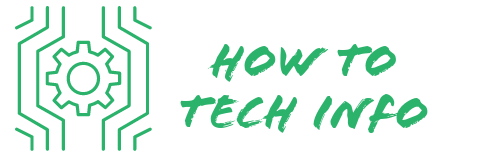How to Reset My Night Owl Camera: A Comprehensive Guide
Many homeowners today have integrated security systems into their homes, with Night Owl cameras being among the most popular choices due to their top-tier features. If you have a Night Owl camera and are wondering, “how to reset my Night Owl camera,” you are in the right place.
This guide will take you through why, when, and how to reset your Night Owl camera, what to do if you experience common issues after the reset, and how to reconfigure and maintain your camera.
How to Reset My Night Owl Camera?

Here’s a simple step-by-step guide to resetting your Night Owl camera:
- **Backup any crucial footage**: Before starting the reset process, remember to save any important video clips to an external storage device or a cloud service. Resetting your camera will erase all data stored on the device.
- **Locate the reset button**: The reset button on your Night Owl camera is usually located on the underside of the device.
- **Press and hold the reset button**: Using a small pin or needle, press and hold the reset button. You need to keep this button pressed for about 15 seconds.
- **Listen for the beep**: When you hear a distinctive beep sound, release the reset button. This indicates that the reset process has been initiated.
- **Wait for the camera to reboot**: After releasing the reset button, your Night Owl camera will start rebooting. This process may take a few minutes. During this time, avoid disconnecting the power or attempting to use the camera.
Remember, resetting your Night Owl camera will bring it back to its original factory settings. This means you will have to reconfigure your settings after the reset, including your Wi-Fi connection, motion detection sensitivity, recording preferences, and more.
Make sure you have the default login credentials provided by Night Owl at hand for the reconfiguration process.
Why Do I Need to Reset My Night Owl Camera?

A reset is sometimes the quick solution to various technical issues that your Night Owl camera may encounter. You may notice a lapse in connection, irregular functioning, or unexpected software glitches hindering your camera’s optimal performance.
These issues often call for a reset to rectify them. It also comes handy when you can’t remember your password and need to gain back control of your camera.
If you plan on selling or gifting your camera, a reset will help you wipe off all your previous settings, offering the new user a fresh start.
The fundamental idea of a reset is to bring back your camera to its original factory settings, providing you an opportunity to start anew.
When Should I Reset My Night Owl Camera?

Resetting your Night Owl camera may become necessary under several circumstances. If you encounter performance issues such as persistent malfunctioning or a loss of network connection, a reset may help restore normalcy.
Forgotten passwords are also a common reason for resetting Night Owl cameras as it allows you to regain access to the device.
Alterations made to the camera settings can occasionally lead to undesirable results; a reset can help you rectify this by restoring the camera to its original settings.
It’s also advisable to consider resetting your Night Owl camera if you’re consistently receiving unexpected alerts or if your camera is not recording videos or delivering notifications as it should.
Essentially, any major or persistent issue with the functionality of your camera can warrant a reset.
How to Reset My Night Owl Camera to Factory Settings?

Understanding the steps to reset your Night Owl camera is crucial in addressing common technical problems.
To start the reset process, it is vital to first save any important footage since a reset will completely erase all data from your device.
Once you’ve done this, locate the reset button on your camera, generally found on the bottom of the device.
You will need a pin to press and hold this button. Keep the button depressed for approximately 15 seconds, or until you hear a distinct beep.
After releasing the button, your Night Owl camera will initiate a reboot.
Once the reboot process is complete, your camera will have returned to its original factory settings.
By following these steps, you can effectively reset your Night Owl camera to its default state, providing you with a fresh start to configure your device according to your specific needs and preferences.
Troubleshooting Common Issues After Resetting My Camera
Post-reset, you may encounter certain glitches such as connectivity problems or recording issues with your Night Owl camera. To address the former, it’s imperative to scrutinize your network settings and validate the strength of your Wi-Fi signal.
If you’re facing challenges with the camera’s recording function, inspect the SD card. Ensure it’s appropriately inserted and has ample storage capacity. Despite these remedial steps, if the issues remain unresolved, it would be prudent to engage Night Owl’s technical support team for further guidance and assistance.
The trained professionals can provide specific troubleshooting steps tailored to your camera’s model and the exact nature of the problem.
It’s important not to get discouraged by these post-reset hiccups. With a bit of patience and the right support, you can have your camera operating optimally again.
Re-configuring My Night Owl Camera After Reset
Once your Night Owl camera has been reset, the next step is to re-establish your settings to ensure it functions optimally.
Start by reconnecting the camera to your network. Use the default login details given by Night Owl to access your camera system. From here, you’ll want to modify various settings to match your specific needs and preferences.
Firstly, prioritize setting a new password to secure your camera system. Make sure it is unique and strong to avoid unauthorized access.
Next, tweak the sensitivity of the camera to ensure it captures activities according to your requirement. If you prefer the camera to be more responsive to movements, increase the sensitivity level, but if you want to avoid unnecessary alerts due to small movements, you can reduce it.
Another important setting is the establishment of motion detection zones. This helps your camera to focus on areas of interest in its field of view.
After this, customize your notification preferences. You can set what type of alerts you receive and how you receive them, whether through emails or mobile notifications.
Lastly, schedule the recording times. You might prefer continuous recording, or you may want the camera to record only during specific hours.
Adjust these settings according to your lifestyle and security needs. Remember, reconfiguration is a crucial step in ensuring your camera serves your needs effectively after a reset.
Important Tips for Maintaining My Night Owl Camera
To keep your Night Owl camera functioning at its best, there are several maintenance tips you should adhere to. One of the most basic yet essential tips is to periodically clean your camera lens.
Over time, dust, smudges, or other debris can accumulate on the lens, potentially compromising the quality of the footage. Use a microfiber cloth and appropriate lens cleaner to remove any build-up.
Keeping the camera’s software updated is another crucial step in maintaining your camera. These updates often include enhancements, new features, and crucial security patches that can optimize your camera’s performance and secure it against potential threats.
Data loss can be a frustrating experience. To safeguard against this, it’s recommended to regularly back up your footage to an external storage device or cloud service. This way, you have access to crucial footage in case of unexpected system errors or failures.
Lastly, be vigilant and proactive when it comes to addressing any irregularities in your camera’s behavior. If you observe anything out of the ordinary, reach out to the Night Owl support center. The professionals there can provide invaluable guidance and assist in diagnosing and resolving any issues you may face.
By adhering to these maintenance tips, you can ensure the longevity and optimal performance of your Night Owl camera, reducing the need for frequent resets and allowing for a seamless home security experience.
Night Owl Camera FAQs
Q: What is the usual location of the reset button on a Night Owl camera?
A: The reset button on most Night Owl cameras is usually found on the underside of the device.
Q: I have forgotten my Night Owl camera password. How do I regain access?
A: If you forget your password, a reset is typically the fastest and most effective way to regain access. Once the reset is complete, you can use the default login credentials provided by Night Owl to access your camera system and set a new password.
Q: My Night Owl camera is not functioning properly after a reset. What do I do?
A: Post-reset issues can often be resolved by checking your network settings, the Wi-Fi signal strength, and the status of the SD card. If problems persist, it is advised to reach out to Night Owl’s technical support team for further assistance.
Q: Do I need to reconfigure my Night Owl camera after a reset?
A: Yes. After a reset, your Night Owl camera will revert to its original factory settings. It is necessary to re-establish your settings, such as the Wi-Fi connection, motion detection sensitivity, recording preferences, and more, for the camera to function optimally.
Q: How often should I clean my Night Owl camera lens?
A: While there is no strict schedule, it’s a good idea to clean your camera lens periodically to ensure clear footage. Regular cleaning can help avoid any build-up of dust, smudges, or other debris that might compromise the image quality.
Q: How can I prevent data loss on my Night Owl camera?
A: Regularly backing up your footage to an external storage device or a cloud service can help prevent data loss. It’s recommended to do this often to ensure access to crucial footage in case of unexpected system errors or failures.

Hey there! I’m Leo Donovan, your friendly tech enthusiast and writer here at HowToTechInfo.com. I’ve got a knack for making the complicated world of technology a breeze to understand. Whether it’s demystifying camera tech or diving into the wonders of smart homes, my goal is to empower you to navigate the digital landscape easily.