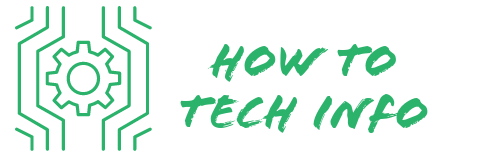How to Reset Magnavox TV Without Remote: Step-by-Step Guide
Are you experiencing problems with your Magnavox TV? Maybe it’s freezing, displaying distorted images, or perhaps you’ve forgotten the parental control PIN.
These and many other issues often require a hard reset to rectify. In this guide, we’ll be addressing how to reset Magnavox TV without remote, using an easy-to-follow, step-by-step process.
How to Reset Magnavox TV Without Remote?

Performing a reset on your Magnavox TV without a remote can be done by following these simple steps:
- Begin by turning on your Magnavox TV. Use the power button located on the TV itself to do this.
- Locate and press the ‘menu’ button. This will bring up the main menu on your TV screen.
- Use the ‘channel’ or ‘volume’ buttons to navigate through the menu. You should be looking for the ‘settings’ or ‘options’ menu.
- Once in the settings menu, look for an option that says ‘reset’, ‘restore factory settings’, or something similar. Remember, the exact wording may differ based on your TV model.
- Use the ‘channel’ or ‘volume’ buttons to select the reset option. Once selected, confirm your choice. Your TV should then begin the reset process.
Please note, these instructions are a general guide and can vary slightly based on your specific TV model. Consult your user manual or Magnavox’s customer support if you have difficulties during this process.
Understand Why You Need to Reset Your Magnavox TV

The process of resetting your Magnavox TV effectively takes it back to its original factory settings. This will inevitably erase all your personalized settings such as brightness, color, volume settings, and more.
The necessity to execute this reset might arise due to several reasons, such as if your TV is persistently freezing, displaying distorted images, or if you need to reset the parental control PIN.
Resetting your TV can resolve a variety of issues, creating a blank canvas upon which you can establish new settings and preferences.
It’s a relatively simple procedure that can be a valuable solution when your TV begins to exhibit problematic behaviors.
Identifying Your Magnavox TV Model

To initiate the reset process, one of the most important steps is to correctly identify the model of your Magnavox TV.
The resetting procedures can slightly differ from one model to another, hence knowing the exact model is crucial.
The model number of your Magnavox TV is generally found on the rear panel of the TV. Look for a label or a sticker which has information including the manufacturer’s name, model number, and serial number.
In case you are unable to find or read the model number on the TV, an alternate option is to look for the original packaging box of the TV or refer to the user manual that came with the TV, if available.
These often contain the model number and other useful information about your TV. Once you have identified your model, you are one step closer to successfully resetting your Magnavox TV without a remote.
Locating the Control Buttons on Your TV
Without a remote, the built-in control buttons on your Magnavox TV become your primary way of controlling your television. The positioning of these control buttons can vary based on the model, but they are typically found on the bottom, side, or rear of the TV.
These buttons usually include the essentials – power, volume, menu, and channel control. As these buttons will be your primary method for maneuvering through the TV settings during the resetting process, it’s important to familiarize yourself with their location and function.
The operation of these buttons can be intuitive; however, you may need to refer to your TV manual for specific instructions if the button usage isn’t clear.
Remember, successfully identifying and utilizing these buttons is a key step in resetting your Magnavox TV without a remote.
Master Resetting Process for Magnavox TVs
To carry out the master reset for your Magnavox TV without the aid of a remote, adhere to the following instructions:
Initiate the process by turning on your TV. After powering up, locate the menu button on the TV and press it.
This should open up the main menu on your screen. Now, using the channel or volume control buttons, which should have been previously identified, scroll to the settings menu.
Once in the settings menu, you need to find an option that is either labeled “reset” or “restore factory settings.” Do note that the exact terminology used can vary depending on the model of your Magnavox TV.
Upon locating the appropriate option, use the channel or volume buttons to select this reset function. Once selected, you need to affirm the reset. Upon confirmation, your TV should commence the reset process, restoring it back to factory settings.
It’s important to bear in mind that this process could have some minor variations depending on the specific model of your Magnavox TV.
However, the fundamental steps outlined should remain the same across most models. If you encounter difficulties during this process, it may be beneficial to consult your TV manual or seek professional help.
What to Expect After the Reset
Once the reset process concludes, your Magnavox TV will revert to its original state when it left the factory. This means any preferences you had set previously, such as brightness, color, volume, and others, will be wiped clean and the TV will return to its default settings.
Consequently, you’ll need to navigate through the settings menu to personalize these elements to your liking once again.
If the problems that led you to reset the TV were linked to a system error, your TV should now operate smoothly and be free of the prior glitches.
However, if you find that the same issues still persist even after the reset, it might suggest that your TV is facing a more serious problem that might be hardware-related.
Seeking Professional Help if Needed
If the process of resetting your Magnavox TV proves challenging, or the issue with your TV continues even after successfully completing the reset, it’s highly recommended to consult with a professional.
Engaging with Magnavox’s customer support team can provide invaluable assistance. They are well-equipped with the knowledge and resources to help troubleshoot your issues.
Alternatively, consider taking your TV to an authorized repair shop. It’s crucial to remember that attempting to rectify hardware issues without professional guidance can often lead to further complications. Moreover, such unapproved repairs could potentially invalidate your TV’s warranty.
Therefore, while resetting your TV is a simple procedure that can often resolve common issues, for more complex problems, don’t hesitate to reach out to professionals for assistance.
Magnavox TV FAQs
Q: Can I reset my Magnavox TV if I’ve lost the remote?
A: Absolutely, our guide has outlined how to reset Magnavox TV without remote. The process involves using the physical buttons present on your TV, usually found on the side, bottom, or rear of the device.
Q: What happens to my personalized settings after the reset?
A: A reset will return your Magnavox TV to its original factory settings. This means all your customized settings, such as color, brightness, and volume, will be erased and the TV will return to its default settings.
Q: How do I identify my Magnavox TV model?
A: The model number of your Magnavox TV is usually found on a label or sticker on the rear panel of the TV. It can also be found on the original packaging box or in the user manual that came with the TV.
Q: What if the problem persists after the reset?
A: If issues continue to persist even after resetting, it’s advisable to seek professional help. Reach out to Magnavox’s customer support or bring your TV to an authorized repair shop. This could be an indication of a more serious, hardware-related issue.
Q: Will I void my warranty if I reset my TV?
A: No, resetting your TV will not void your warranty. However, attempting to resolve hardware issues without professional guidance can potentially lead to further complications and might invalidate your warranty.

Hey there! I’m Leo Donovan, your friendly tech enthusiast and writer here at HowToTechInfo.com. I’ve got a knack for making the complicated world of technology a breeze to understand. Whether it’s demystifying camera tech or diving into the wonders of smart homes, my goal is to empower you to navigate the digital landscape easily.