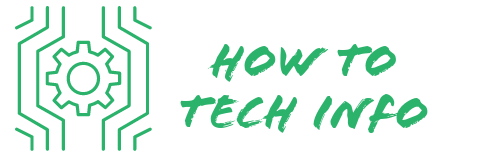How to Reset Hisense TV Without Using a Reset Button
You might be wondering, “How do I reset my Hisense TV without a reset button?” or “How do I restore my TV to its original settings?”
Whatever your question may be, we’re here to help you understand how to reset your Hisense TV without the need for a physical button.
How to Reset Hisense TV Without Using a Reset Button?

Here are some easy steps to reset your Hisense TV without using a reset button:
* Switch on your Hisense TV and press the ‘Menu’ button on your remote control. This will bring up the main menu on your TV screen.
* Navigate your way to the ‘Settings’ option using the arrow keys on your remote control and press ‘OK’ to select it.
* In the ‘Settings’ menu, scroll down and select the ‘System’ option.
* Once you are in the ‘System’ menu, look for ‘Reset & Admin’ and press ‘OK’ to select it.
* In the ‘Reset & Admin’ menu, you will find an option called ‘Reset TV to Factory Defaults. Select this option to initiate the reset process.
* Please be patient as the TV erases all existing data and restores itself to factory settings. This process can take a few minutes.
* Remember, avoid turning off your TV or unplugging it during the reset to prevent software damage.
* Upon successful completion, your Hisense TV will revert to its original settings.
Keep in mind, performing a reset will erase all your data, including personalized settings, account details, and app logins. Ensure to backup or note down important information before proceeding with this process.
Understanding When a TV Reset Might be Necessary

There are numerous scenarios where resetting your Hisense TV could be the solution. Perhaps your TV is experiencing software glitches such as frozen buttons or sluggish performance. A factory reset can often resolve these issues by erasing temporary data and restoring the TV to its original settings.
Another reason to consider a reset is if you’re planning to sell or give away your TV. Performing a reset will wipe out all your personal information and preferences, ensuring the next user starts with a clean slate.
Lastly, sometimes, you just want a fresh start. Maybe you’ve made changes to the settings that didn’t work out as you’d hoped or you simply can’t remember how you’ve customized your TV over time. In such cases, a factory reset can help you revert your TV to the way it was when you first took it out of the box.
Remember, a factory reset will erase all the data on your TV including your account details, app logins, and personalized settings.
So, before you go ahead with a reset, ensure you’ve saved or noted down important information that you would need later. If you’re prepared for that, a reset might be just what your Hisense TV needs.
Resetting Hisense TV through the Menu

Resetting your Hisense TV using the menu is a simple and straightforward process.
To begin, power on your television. Then, locate the ‘Menu’ button on your remote control and press it to access the main menu on your TV screen.
Once the menu appears, navigate your way to the ‘Settings’ option.
After accessing ‘Settings’, look for the ‘System’ option and select it. Within the ‘System’ menu, you will find an option labeled ‘Reset & Admin’.
Click on this to proceed to the next stage of the reset process.
Once you’re in the ‘Reset & Admin’ menu, an option that says ‘Reset TV to Factory Defaults’ will be visible. By selecting this option, you initiate the factory reset process for your Hisense TV. The TV will then proceed to erase all existing data and restore itself to the factory settings.
It’s important to note that this process will take a few minutes to complete, so be patient. During the reset, avoid turning off your TV or unplugging it to prevent any possible software damage.
Upon successful completion of the factory reset, your Hisense TV will revert back to its original settings as it was when you first purchased it. This includes erasing any personalized settings, removing app data, and deleting any stored account details.
Remember, always ensure you’ve backed up any crucial data before performing a factory reset.
Using the Remote Control for the Reset

In some cases, navigating the TV’s menu may not be possible or convenient, and this is when the remote control comes to the rescue. This method involves resetting the Hisense TV without going through the menu settings.
Start by switching off your television and unplugging it from the power source. Next, locate the ‘Power’ button on your remote control. Press and hold this button for approximately 30 seconds.
Now, plug your television back into the power source, and while still pressing down the ‘Power’ button, switch it on. This action triggers a reset command and the TV starts reverting to the default settings.
Remember, the reset process may take a few minutes to complete. During this period, refrain from switching off your TV or disconnecting it from the power source as doing so may cause software damage.
Also, make sure you have backed up any important data prior to initiating this process. By following these steps, your Hisense TV should be successfully reset to its original factory settings.
Factory Reset through the Secret Menu
There’s another, albeit more complicated, method to reset your Hisense TV, and that’s through the secret menu. This hidden feature is not commonly used and should only be considered as a final resort when the other methods have failed. Here’s how to do it:
Start by pressing the ‘Menu’ button on your remote. Following this, rapidly input the sequence 1, 1, 4, 7.
Doing so will unveil the secret menu on your TV screen, a feature usually hidden from the average user. Within this menu, you’ll find an option labeled ‘Reset’. Choosing this will initiate the factory reset process.
Bear in mind that this procedure is a bit more complex and, as with the other methods, erases all stored data on your Hisense TV. Therefore, before you proceed, ensure all crucial data and information has been backed up or noted down.
Like the other reset methods, your TV will need a few minutes to complete the reset, and you should avoid unplugging or turning off your TV during this process to prevent potential software damage.
Remember, the secret menu should only be used when other methods are not possible or haven’t worked, given its complexity. The process can seem a bit intimidating, but by following these steps carefully, you should be able to successfully reset your Hisense TV to its factory settings.
What to Do When the Above Methods Fail?
If you’ve tried all the methods discussed above and still can’t reset your Hisense TV, don’t worry, there’s still hope. The most practical step at this point is to get in touch with Hisense’s dedicated customer service team.
These professionals are equipped to handle a wide array of technical issues, including the inability to reset your television. They can provide step-by-step guidance through alternative reset procedures, which might be more complicated than the ones previously outlined.
In certain instances, an issue preventing a reset could be indicative of a more significant problem with your TV’s hardware or software. In such cases, Hisense customer support can facilitate the process of arranging a service appointment with a qualified technician.
Whether it’s a minor software glitch or a more serious hardware malfunction, remember that it’s essential to describe the problem as precisely as possible when contacting Hisense customer service.
This will enable them to identify the issue accurately and offer the most effective solution. Also, keep your TV’s model number and any relevant warranty information at hand during the call, as they might ask for these details.
Patience is key during this process. Depending on the complexity of the issue, it may take some time to find a suitable solution. Don’t be tempted to attempt any DIY repairs on your own, as this could void your warranty and potentially lead to further damage.
The best course of action is to follow the instructions provided by the Hisense support team. They are there to help you and have the knowledge and tools needed to fix your TV’s issue.
Precautions to Take After a Successful Reset
Once you’ve managed to reset your Hisense TV successfully, it’s crucial to take certain steps to ensure optimal operation and longevity.
First and foremost, always remember to regularly update the software on your TV. Software updates usually include bug fixes, patches, and enhancements that improve the overall performance and functionality of your TV. Failing to update can lead to performance issues or even security vulnerabilities.
Next, be careful when modifying your TV’s settings. While it can be tempting to tweak different options to achieve a perfect picture or sound, some changes might negatively impact the performance of your TV.
If you’re not sure about a certain setting, it’s best to leave it as it is or consult the user manual or Hisense’s customer support.
Lastly, your TV is likely connected to the internet, giving you access to a range of streaming services and apps. With this convenience, however, comes the risk of cyber threats.
Just as with any internet-connected device, your TV can be vulnerable to various forms of cyber-attacks.
To protect your TV and your data, ensure you’re using a secure internet connection, and consider investing in a reputable cybersecurity solution. This precaution will add an extra layer of security and help keep your Hisense TV safe from potential threats.
Taking these precautions will not only protect your TV but also contribute to a smoother, more enjoyable viewing experience. So, ensure you update regularly, be mindful of your settings changes, and prioritize cybersecurity for your Hisense TV.
Hisense TV FAQs
Q: Can I reset my Hisense TV without a remote control?
A: Unfortunately, most Hisense TVs don’t feature a reset button on the actual device. You’ll need to use a remote control to navigate through the ‘Settings’ menu to reset your TV to factory settings.
Q: What if the ‘Reset TV to Factory Defaults’ option doesn’t appear on my menu?
A: Some older models may not have this option directly on the ‘Reset & Admin’ menu. In such cases, you may need to navigate through other sub-menus. If you’re still struggling, consider contacting Hisense’s customer service for further guidance.
Q: My TV is not responding to remote commands after the reset. What should I do?
A: Sometimes, a factory reset can disrupt the connection between the TV and the remote. You can try re-pairing the remote with the TV. If this doesn’t work, you may need a replacement remote or seek professional assistance.
Q: Will a factory reset fix a TV that won’t turn on?
A: A factory reset could potentially solve this issue if it’s software-related. However, if your TV still doesn’t turn on after a reset, the problem might be hardware-related. You should then contact Hisense customer service or a qualified technician.
Q: What happens if I turn off my TV during a factory reset?
A: Turning off your TV during a reset can cause software damage and might render your TV unusable. It’s crucial to let the reset process complete without interruption.
Remember, Hisense’s dedicated customer service is always there to assist you with any concerns or difficulties you might encounter while resetting your Hisense TV.

Hey there! I’m Leo Donovan, your friendly tech enthusiast and writer here at HowToTechInfo.com. I’ve got a knack for making the complicated world of technology a breeze to understand. Whether it’s demystifying camera tech or diving into the wonders of smart homes, my goal is to empower you to navigate the digital landscape easily.