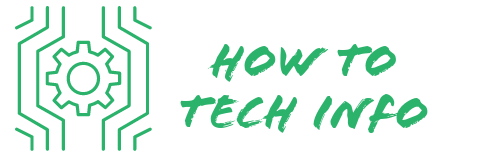How to Reset Geeni Camera: Essential Tips and Tricks
In the realm of smart home technology, Geeni stands as a notable brand, known for its range of connected home devices, such as smart bulbs, plugs, and, of course, cameras.
Yet, despite their convenience and utility, these devices, like all technology, can sometimes encounter issues that demand a reset.
Understanding how to reset Geeni Camera can be a significant game-changer, ensuring smooth and efficient functioning of your home security system.
How to Reset Geeni Camera?

Resetting your Geeni Camera is a simple process, easily done in a few steps.
• First, ensure that your Geeni Camera is powered on and connected to a stable power source.
• Locate the reset button on the Geeni Camera. The button is typically found either on the underside or the back of the camera.
• Once you’ve found the reset button, press and hold it for approximately 10 seconds.
• Observe the LED light on the camera. If the light starts blinking, this indicates that the reset process has been activated.
• Wait for about 60 seconds for the reset process to fully complete. The camera will return to its original factory settings.
After the reset process, your camera will need to be reconfigured. This includes reconnecting it to your Wi-Fi network, assigning a name to the camera, setting up your notification preferences, and customizing other personalized settings as per your requirements.
Remember, all previously personalized settings are erased during the reset process, so you’ll need to reconfigure these settings in the Geeni App on your smartphone or tablet. If you face any difficulties, don’t hesitate to reach out to Geeni Support for assistance.
Understanding When to Reset Your Geeni Camera

Recognizing the right scenarios for resetting your Geeni Camera is crucial before we venture into the actual reset process.
The need for a reset usually crops up when your camera isn’t working to its best potential, or when it faces irregular connectivity issues.
Furthermore, if you are considering selling the camera or handing it over to a different user, a reset is beneficial in maintaining privacy.
It’s key to remember that the reset action wipes your camera clean, reverting it back to its original factory settings and eliminating all customized configurations.
Preparing Your Geeni Camera for Reset

Before diving into the reset process, there are a few necessary measures to undertake. First and foremost, make sure your Geeni Camera is switched on and connected to a dependable power source to avoid interruptions during the reset procedure.
Meanwhile, have your Geeni App available on your smartphone or tablet for necessary configurations after the reset.
It’s also important to bear in mind that resetting your Geeni Camera will lead to a complete data wipeout. In simpler terms, any video clips or snapshots stored in the device will be irretrievably lost.
If you wish to save any recordings, be sure to back them up on an alternate storage medium prior to initiating the reset. Having a clear understanding of these implications will help you ensure that you are fully prepared for the reset process.
Steps on How to Reset Your Geeni Camera

To begin resetting your Geeni Camera, first identify the location of the reset button. Typically, this button can be found on either the underside or the rear of the camera unit.
Once you’ve located the button, press and hold it down for approximately 10 seconds.
When the LED light on your camera starts to blink, this is a signal that the reset process has been activated.
The reset process takes approximately 60 seconds to fully complete.
It’s as simple and quick as that. With these few steps, you’ll have your Geeni Camera back to its original factory settings.
Reconfiguring Your Geeni Camera After Reset

Upon completing your Geeni Camera reset, the subsequent step entails setting up your camera again. This is done through your Geeni application, which should be accessible on your tablet or smartphone. The process starts with connecting your camera to the Wi-Fi network.
Next, you’ll need to assign a name to your camera. This will help you identify it quickly, especially if you have multiple cameras around your home.
Afterward, you need to customize your notification preferences. This determines how you receive alerts when your camera detects any motion or activity.
Take note that any previous personalized settings or configurations have been wiped out in the reset process, and hence they need to be redone. This includes defining areas for motion detection, scheduling recording times, setting up alerts, and so forth.
Should you encounter any difficulties during this reconfiguration stage, do not worry. Try to ensure you have a stable internet connection and that your camera is correctly powered. If the problem persists, consider reaching out to Geeni Support for detailed assistance.
Common Issues Faced While Resetting Geeni Camera

Resetting your Geeni Camera is usually a straightforward process, but at times you might encounter some hurdles.
One common issue might be the inability to locate the reset button. The reset button is typically found on the underside or back of the camera unit. If you can’t locate it, refer to your device’s user manual or contact Geeni Support for help.
Another common issue is when the LED light fails to blink after holding down the reset button for the suggested 10 seconds.
This is often an indication that the reset process hasn’t been activated. Before attempting again, ensure that your camera is properly connected to a reliable power source and that the reset button is being held down long enough.
After successfully resetting your Geeni Camera, you might experience difficulties while reconfiguring it.
These could be issues with connecting the camera to your Wi-Fi network, naming your camera, setting up your notification preferences, or configuring other personalized settings.
In most cases, these can be resolved by ensuring you have a stable internet connection, your camera is correctly powered, or simply by retrying the setup process from the beginning.
Despite these common challenges, resetting your Geeni Camera should not be a daunting task. If you continue to face issues, don’t hesitate to seek help from Geeni Support.
Remember, they are there to provide assistance and guide you through any technical difficulties you may encounter.
Contacting Geeni Support for Assistance

Should you encounter relentless problems during the reset operation or have other queries about your Geeni Camera, reaching out to Geeni Support is a recommended step.
They are well-prepared to walk you through any technical snags you might be experiencing, and can offer comprehensive guidance suited to your unique situation.
Whether you are struggling with identifying the reset button, have issues connecting to your Wi-Fi network, or face challenges while setting up the camera post-reset, Geeni Support is there to aid.
They can help navigate you through these potential stumbling blocks, ensuring you have a smooth and successful reset process.
Ultimately, mastering how to reset your Geeni Camera enhances your user experience, offering optimized camera performance.
So, remember, you never have to go it alone; Geeni Support is just a call or message away to assist with any difficulties you may come across.
FAQs
Q1: Where is the reset button on my Geeni Camera?
A1: The reset button is usually located on the underside or the back of the camera unit. If you have difficulty finding it, refer to your user manual or contact Geeni Support.
Q2: How long does it take to reset the Geeni Camera?
A2: The process typically takes about 60 seconds to complete after you press and hold the reset button.
Q3: What happens to my stored videos after resetting my Geeni Camera?
A3: Resetting the camera will erase all data, including video clips or snapshots stored in the device. If you wish to save any recordings, back them up before initiating the reset.
Q4: Why isn’t my Geeni Camera resetting?
A4: If your camera isn’t resetting, ensure it’s connected to a reliable power source and that you’re pressing and holding the reset button long enough. If the issue persists, contact Geeni Support.
Q5: Why is my Geeni Camera not connecting to Wi-Fi after resetting?
A5: After resetting the camera, it must be reconnected to your Wi-Fi network. If you’re having trouble, ensure you have a stable internet connection and that your camera is correctly powered. If you still face difficulties, reach out to Geeni Support.
Q6: How do I reconfigure my camera after a reset?
A6: Reconfiguration is done through the Geeni App on your smartphone or tablet. This includes connecting the camera to Wi-Fi, naming the camera, setting notification preferences, and customizing other settings. If you encounter issues during this stage, contact Geeni Support.

Hey there! I’m Leo Donovan, your friendly tech enthusiast and writer here at HowToTechInfo.com. I’ve got a knack for making the complicated world of technology a breeze to understand. Whether it’s demystifying camera tech or diving into the wonders of smart homes, my goal is to empower you to navigate the digital landscape easily.