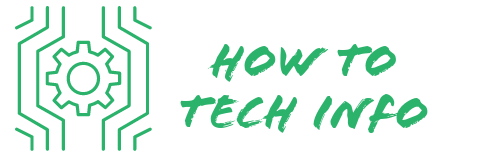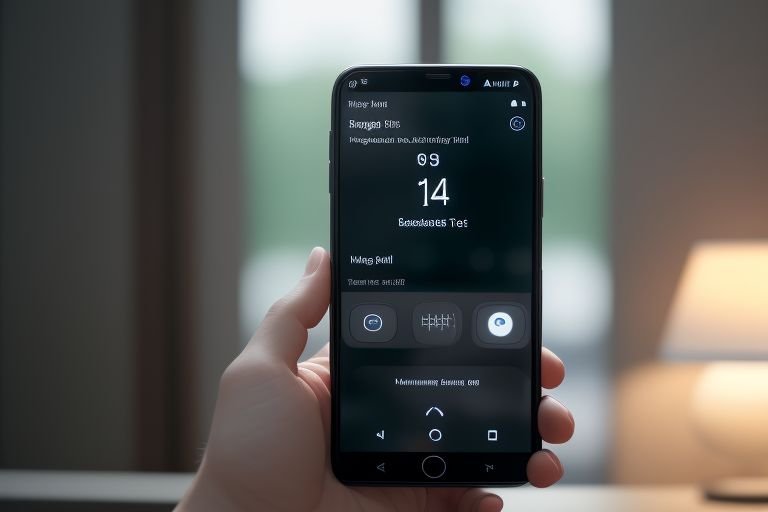How to Reset a Hot Pepper Phone: Mastering the Basics
If you’re a Hot Pepper Phone user and you’ve found yourself in a situation where you need to return your phone to its original settings, you may be wondering how to go about it.
If you’re not sure, don’t worry. This guide on ‘How to Reset a Hot Pepper Phone’ will guide you through the necessary steps.
How to Reset a Hot Pepper Phone?
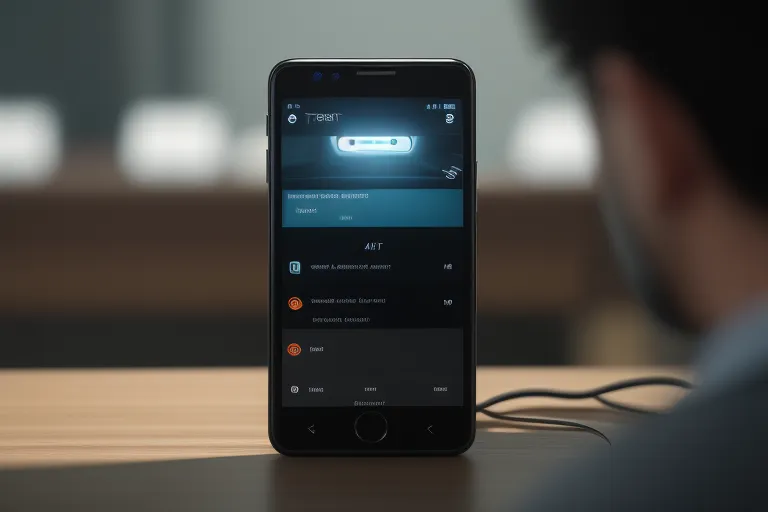
Resetting a Hot Pepper Phone involves a series of steps, and it’s critical to understand the process before you start. Here is a brief rundown on how to reset your Hot Pepper Phone:
- Identify the type of reset: Choose whether you need a soft reset, which merely reboots your device, or a hard reset, which erases all data and restores your phone to factory settings.
- Prepare for the reset: Back up any vital data, particularly if you’re planning a hard reset. You can use Google Drive, a microSD card, or a USB drive to safely store your important files.
- Start the reset process:
- Soft Reset: Press and hold the power button, then select ‘Restart’ from the menu. Your phone will shut down and restart, without affecting any personal data.
- Hard Reset: Go to ‘Settings’, select ‘System’, then ‘Reset’, and finally ‘Factory Data Reset. Confirm your decision by selecting ‘Reset Phone. Input your security PIN, password, or pattern if required, then choose ‘Erase Everything’ to start the process.
- Post-reset setup: Once the reset is complete, set up your phone again by adding a Google account, agreeing to the terms and conditions, establishing a Wi-Fi connection, and personalizing your device.
- Restore your data: Retrieve your backed-up data by accessing ‘Settings’ then ‘Accounts’ and finally ‘Restore’ if you used Google Drive. For an external storage device, go to ‘Backup & Restore’ then ‘Restore’.
Remember, a reset should only be a last resort if other troubleshooting methods have failed. With this guide on how to reset a Hot Pepper Phone, you should be able to confidently and effectively navigate this process.
Understanding When to Reset Your Hot Pepper Phone

Resetting your Hot Pepper Phone isn’t a step to be taken lightly. It’s important to understand when this action is necessary. You might be dealing with a device that’s consistently sluggish, perhaps it freezes regularly, or you’re having trouble with apps crashing.
In such cases, resetting your phone can be an effective solution. It can help eliminate minor bugs, enhance your phone’s performance and speed up your device by clearing cached data.
Alternatively, maybe you’re planning to give your phone to someone else or sell it. Resetting is crucial in this instance too. It ensures your personal information is completely wiped from the device, safeguarding your privacy.
Regardless of your reason for resetting, keep in mind that this step should be a last resort for solving technical issues. It’s always best to first try other troubleshooting methods, like closing unused apps or updating your device’s software.
Only after these steps have failed to solve the problem should a reset be considered. Whether you choose a soft reset or a hard reset depends on the severity of your phone’s issues, and whether or not you need to erase all data from the device.
The Difference Between Soft Reset and Hard Reset

It’s crucial to distinguish between a soft reset and a hard reset when troubleshooting your Hot Pepper Phone. When you conduct a soft reset, it’s akin to giving your phone a quick refresh, similar to rebooting your computer.
This process closes any running applications and clears the RAM, but your personal files, apps, and settings remain untouched. It’s often the first step when trying to resolve minor glitches on your device.
Contrarily, a hard reset is more comprehensive. It brings your phone back to its factory state, which means it wipes out all the data stored on your phone.
This includes everything from applications to files, even your personal preferences. This action is ideal if you intend to sell your phone or if the phone is experiencing severe problems that simple troubleshooting methods cannot fix.
However, keep in mind that a hard reset should only be employed as a last resort. It’s irreversible and all data loss is permanent unless you have a backup. Therefore, ensure you backup any vital data before initiating a hard reset.
Backing Up Your Data Before Resetting
Before undertaking the task of a hard reset, safeguarding your data is of utmost importance. This means preserving essential data including but not limited to contacts, text messages, multimedia content like photos and videos, and crucial applications.
You have several options to do this; one recommended method is utilizing a cloud service such as Google Drive. This allows you to store your data safely on the internet, freeing up your phone’s internal storage and making it accessible from any device logged into your Google account.
An alternative option is to use an external storage device such as a microSD card or USB drive. Regardless of the method chosen, the aim is to create a solid backup of all necessary data before initiating the hard reset. This step ensures you don’t permanently lose any valuable information stored on your Hot Pepper Phone.
Steps to Perform a Soft Reset
Starting a soft reset on your Hot Pepper Phone is a straightforward process. First, you need to press and hold down the Power button.
Doing so will cause a menu to pop up on your screen. From this menu, select the ‘Restart’ option. As soon as you’ve done this, your phone will start the reboot process.
During a soft reset, your device will shut down and immediately restart. It’s important to note that this process won’t remove or alter any personal data or settings on your phone.
Instead, it serves to refresh your phone’s system, similar to when you restart your computer. So, your contacts, apps, and files will remain safe and intact.
It can take a few minutes for the process to complete and for your phone to start up again. So, be patient and let your Hot Pepper Phone take its time. Once the process is done, your phone will be back on, ready for you to use again.
Steps to Perform a Hard Reset
To initiate a hard reset on your Hot Pepper Phone, be sure to follow these steps carefully.
Start by accessing ‘Settings’ from your main screen or app drawer. In the settings menu, scroll until you locate ‘System’. Tap this option, which will lead you to the next menu.
Here, you’ll want to select ‘Reset’. This will present you with several reset options. Choose ‘Factory Data Reset.
After this, you will be prompted to confirm your decision by selecting ‘Reset Phone’. As an added security measure, you may be asked to input your existing PIN, password, or pattern.
After providing the required authentication, click on ‘Erase Everything’. The hard reset process will then begin.
You mustn’t interrupt this process, let the phone complete the reset and restart itself. Remember, a hard reset is irreversible, so be certain that you’ve backed up your data and you’re ready to proceed before starting this process.
Post-Reset Set-Up for Your Hot Pepper Phone
Once the reset process is complete, you’ll need to reconfigure your Hot Pepper Phone. You’ll essentially be starting with a blank slate, just like when you first purchased the device. You’ll start by adding your Google account.
You can either use an existing one or create a new one if you prefer. This account will be used for accessing Google services such as the Play Store, Gmail, and YouTube.
Next, you’ll need to agree to the terms and conditions in order to proceed. After this, you’ll be asked to establish a Wi-Fi connection. This is necessary for downloading apps and updating your phone’s software.
Following this, you can start personalizing your device according to your preferences. This could involve adjusting the display brightness, choosing a ringtone, setting up your wallpaper, and organizing your apps.
Remember, the goal is to make your Hot Pepper Phone feel like yours again, so don’t hesitate to tailor everything to your liking.
Note, you’ll be able to change these settings anytime you want later on. The final step would be to restore your backed-up data which we’ll discuss in the following section.
Restoring Backed-Up Data After Reset
Once your phone is all set up post-reset, it’s time to bring back your saved data. The method of restoration depends on the type of backup you had chosen.
If you backed up your files to Google Drive, you’ll need to access your ‘Settings’ menu. From there, go to ‘Accounts’, followed by ‘Google’, and finally, click on ‘Restore’. This will initiate the process of retrieving your backed-up data from the cloud.
In case you opted for an external storage device as your backup, you’ll have to connect it to your phone. Once connected, head to the ‘Settings’ menu. Navigate to ‘Backup & Restore’, and choose the ‘Restore’ option to start retrieving your files.
Regardless of the method you used, this step is essential in getting your phone back to its functional state, complete with all your important files and applications.
It ensures that even though your Hot Pepper Phone went through a reset, you don’t lose any valuable data in the process. Remember, patience is key during restoration, as the speed depends on the amount of data you’re restoring.
Hot Pepper Phone FAQs
Let’s answer some common questions regarding resetting a Hot Pepper Phone.
- Q: What happens during a soft reset?
A: A soft reset simply reboots your phone, closing all active applications and clearing the RAM. Your personal data, settings, and apps remain untouched.
- Q: Does a hard reset erase everything on my Hot Pepper Phone?
A: Yes, a hard reset will wipe out all the data on your phone, restoring it to its factory state.
- Q: How can I back up my data before a reset?
A: You can use a cloud service like Google Drive or an external storage device like a microSD card or USB drive to back up your data.
- Q: I have reset my Hot Pepper Phone. How do I restore my data?
A: If you used Google Drive, go to ‘Settings’, then ‘Accounts’, ‘Google’, and ‘Restore’. If you used an external storage device, connect it to your phone, then go to ‘Backup & Restore’ and choose ‘Restore’.
- Q: I’ve reset my phone and can’t remember my Google account information. What can I do?
A: You can recover your account information by following the instructions on the Google Account Recovery page.
- Q: Why isn’t my Hot Pepper Phone restarting after a soft reset?
A: Ensure the battery isn’t depleted. If the problem persists, consult the manufacturer or a phone repair professional.
- Q: Can I cancel a hard reset once it has started?
A: No, once a hard reset has begun, it’s irreversible. It’s crucial to back up your data beforehand and be sure you want to proceed.
Remember, a reset should be a last resort, after other troubleshooting methods have failed. Before resetting, always ensure you’ve backed up important data.

Hey there! I’m Leo Donovan, your friendly tech enthusiast and writer here at HowToTechInfo.com. I’ve got a knack for making the complicated world of technology a breeze to understand. Whether it’s demystifying camera tech or diving into the wonders of smart homes, my goal is to empower you to navigate the digital landscape easily.