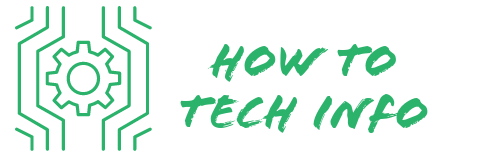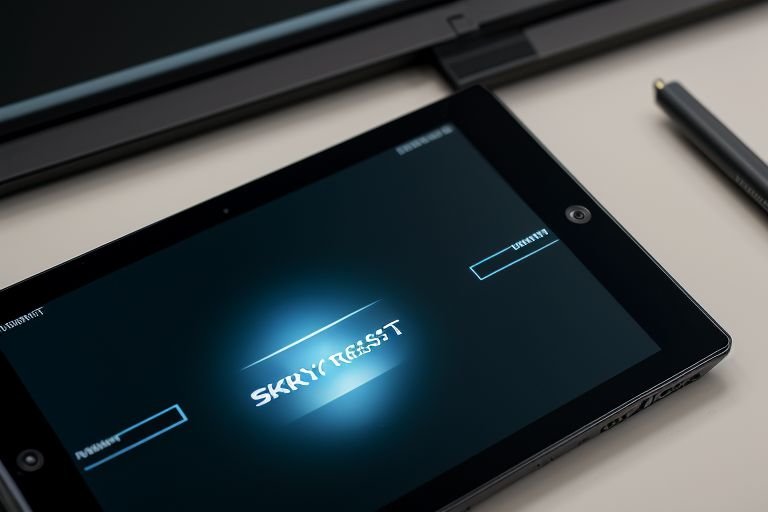Ultimate Guide on How to Hard Reset a Blu M8l Tablet
In the digital era, tablet devices have become essential tools for entertainment, communication, and work. Among them, the Blu M8l Tablet is known for its remarkable functionality and ease of use.
However, there may be times when you encounter performance issues, necessitating a hard reset. Our guide on “How Hard Reset a Blu M8l Tablet” will provide you with easy, step-by-step instructions to perform this task successfully.
How to Hard Reset a Blu M8l Tablet?

Embarking on the hard reset process for your Blu M8l Tablet? Here are the detailed steps you need to follow:
- Start by powering off your tablet. This can be done by holding down the power button until the device completely shuts down.
- Once the device is off, you need to press and hold the power and volume up buttons simultaneously.
- Continue holding these buttons until you see the Blu logo on the screen. At this point, you can release the buttons.
- You’ll now be directed to a recovery menu. Use the volume buttons to navigate through this menu and find the “wipe data/factory reset” option. Once you locate this, use the power button to confirm this selection.
- A new screen will appear next. Navigate through this screen until you find the “Yes–delete all user data” option. Once you find this, use the power button again to confirm your selection.
- The reset process will now begin. Sit back and allow the process to complete without any interruptions. The device will reboot on its own once the reset is done.
These steps will enable you to successfully perform a hard reset on your Blu M8l Tablet. Remember to exercise patience as the process completes, and do not interfere midway as it can lead to complications.
Understanding the Need to Hard Reset Your Blu M8l Tablet

Grasping the concept and implications of a hard reset is essential before proceeding to perform one on your Blu M8l Tablet.
A hard reset, sometimes referred to as a factory reset, takes your device back to its original settings as per the manufacturer’s design. This action essentially erases all user data, including installed apps, personal files, and system settings.
It’s not an action to be taken lightly. The necessity for a hard reset usually arises when you are facing continuous performance problems with your tablet.
These problems could range from slow operation, recurrent crashing, to difficulties in running certain apps. The hard reset helps to clear all these issues by starting afresh, removing any glitches that may have developed over time in the system.
If you’re preparing to sell your Blu M8l tablet or gift it to someone else, a hard reset also becomes a necessary step. It’s a surefire way to eradicate any traces of your personal data from the device, ensuring that your privacy remains intact.
Therefore, comprehending the rationale behind a hard reset will enable you to make an informed decision about when it’s needed. This understanding will help you navigate any performance issues with your Blu M8l Tablet effectively and securely.
Preparing Your Blu M8l Tablet for a Hard Reset

Before jumping into the hard reset process, it’s crucial to prepare your Blu M8l Tablet appropriately to avoid any data loss. The hard reset erases all user data, so a proper backup is a must.
Use the built-in backup feature of your tablet to save all the valuable information like contacts, photos, videos, and application data. You can opt for cloud storage platforms or even an external storage device to store this backup.
Another key step in the preparation phase is to ensure your tablet has enough power. Performing a hard reset can be power-intensive and if your device powers off in the middle of the process, it could lead to additional issues.
To avoid this, fully charge your tablet before you begin, or keep it plugged into a power source throughout the process. This will ensure an uninterrupted and successful hard reset.
These preparation steps are essential to not only secure your data but also to ensure the hard reset goes smoothly and efficiently. Remember, the goal is to address the performance issues without losing your valuable data or causing further problems.
How to Perform a Hard Reset on Your Blu M8l Tablet
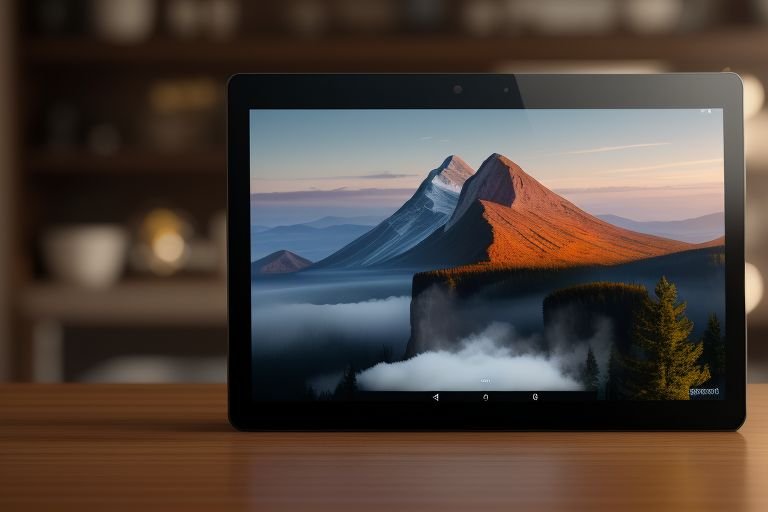
Embarking on the hard reset process for your Blu M8l Tablet? Here are the detailed steps you need to follow:
Firstly, switch off your tablet. This can be achieved by holding down the power button until the device powers down completely.
After this, simultaneously press and continue to hold both the power and volume up buttons. As soon as you observe the Blu logo making an appearance on your screen, you can release both the buttons.
You will be led to a recovery menu at this point. The volume buttons serve as your navigation tool within this menu. Browse through the options until you locate “wipe data/factory reset”. Upon finding this, use your power button to affirm this choice.
You’ll be guided to another screen next. Here, navigate until you find the “Yes–delete all user data” option. Confirm this selection using your power button. As you make this selection, the reset process is initiated.
Your task now is to simply wait. Allow the process to complete in its own time. Remember not to interrupt this process midway as it can lead to additional complications. Upon completion of the reset, the device will reboot on its own.
By following these steps, you can successfully perform a hard reset on your Blu M8l Tablet. This guide aims to facilitate the reset process and help you regain the optimal functioning of your tablet.
Restoring Your Data After a Hard Reset

Once you’ve completed the hard reset on your Blu M8l Tablet, it’s time to restore the data you backed up earlier. Starting from scratch with a clean slate can be exciting, but you’ll likely want your essential files and apps back on your tablet. Fortunately, restoring your data is a straightforward process.
To begin, head over to your device settings. From there, look for the option that says “backup & reset”. Click on this and you’ll be presented with a range of options. Locate the “restore” option and select it.
Next, you’ll be prompted to choose the backup file you want to restore. If you made multiple backups, ensure you select the most recent one. This will ensure you’re restoring the most up-to-date data to your tablet. Once you’ve selected the appropriate backup file, your tablet will begin the restoration process.
Your tablet will now start to re-populate with your data. This process can take some time, especially if you’re restoring a large amount of data. Make sure your device has a sufficient battery charge and a stable internet connection if you’re restoring data from the cloud.
The restoration process is crucial to get your Blu M8l Tablet back to its useful state, equipped with your preferred apps, files, and personalized settings.
Please note, however, if your device was having trouble with certain apps before the reset, you might want to reconsider installing them immediately after the restoration. They could have been the root cause of your earlier issues.
Remember, patience is key. While it might be frustrating to wait for your data to restore, it’s a necessary step to ensure your tablet is back up and running optimally.
When a Hard Reset Doesn’t Work
In certain scenarios, your Blu M8l tablet may continue to display the same issues even after a hard reset. If you find yourself in this predicament, it would be wise to reach out to Blu’s customer service for assistance or consider visiting a certified technician. These professionals can accurately identify the source of the problem and offer suitable remedies.
It’s important to remember that resorting to a hard reset should be done after exhausting other simpler troubleshooting methods.
Ensuring your device software is consistently updated, routinely clearing cache, and uninstalling nonessential apps can go a long way in preserving the top-notch performance of your Blu M8l Tablet.
Don’t rush into a hard reset, instead try these less drastic solutions first. If your device’s problems persist, then consider undertaking the hard reset as detailed in this guide.
Blu M8l Tablet FAQs
Here are some frequently asked questions and their answers regarding the hard reset process for the Blu M8l Tablet.
Q: Will a hard reset delete all my data on my Blu M8l Tablet?
A: Yes, a hard reset will erase all user data including apps, personal files, and system settings. Therefore, it’s highly recommended to back up your data before proceeding.
Q: How long does a hard reset take on my Blu M8l Tablet?
A: The hard reset process time can vary depending on several factors, such as the amount of data to be erased. Generally, it could take a few minutes up to half an hour. It’s important to be patient and not interrupt the process once it’s started.
Q: What should I do if my tablet is still having issues even after a hard reset?
A: If your Blu M8l Tablet is still facing issues after a hard reset, it might be best to reach out to Blu’s customer service for further assistance or consider visiting a certified technician.
Q: Should I perform a hard reset if I am selling or gifting my Blu M8l Tablet to someone else?
A: Absolutely. Performing a hard reset is the most effective way to erase all your personal data from the device, thereby maintaining your privacy.
Q: Can I restore my data after a hard reset?
A: Yes, if you have made a backup of your data before the hard reset, you can restore it afterward through the “backup & reset” option in your device settings. However, be sure to have a stable internet connection and sufficient battery charge for the restoration process.
Remember, hard resetting your Blu M8l Tablet should be your last resort after trying other simpler troubleshooting methods. If you are unsure or uncomfortable performing a hard reset, seek professional help.

Hey there! I’m Leo Donovan, your friendly tech enthusiast and writer here at HowToTechInfo.com. I’ve got a knack for making the complicated world of technology a breeze to understand. Whether it’s demystifying camera tech or diving into the wonders of smart homes, my goal is to empower you to navigate the digital landscape easily.