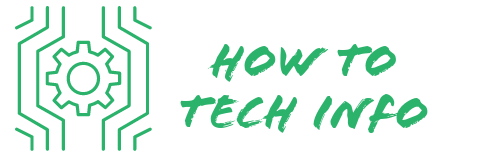Step-by-Step Guide: How to Factory Reset Emerson TV
Dealing with technical difficulties on your television can be frustrating and perplexing. However, knowing how to factory reset Emerson TV can save you the hassle and ensure you enjoy your favorite shows without interruption.
In this comprehensive guide, we’ll delve into the step-by-step process of performing a factory reset to help you navigate this process like a pro.
Step by Step on How to Factory Reset Emerson Tv

Let’s go over the exact steps to perform a factory reset on your Emerson TV:
- First, ensure your television is powered on and properly connected to a consistent power source.
- Press the ‘Menu’ button on your Emerson TV remote to open the main menu on your screen.
- Using the arrow keys on the remote, navigate to the ‘Settings’ or ‘Setup’ option.
- Once inside the ‘Settings’ or ‘Setup’ menu, scroll down to find the ‘Reset’ or ‘Restore Factory Defaults’ option.
- Highlight this option and press ‘OK’ or ‘Enter’ on your remote to select it.
- A prompt will appear, asking for confirmation to proceed with the reset. Select ‘Yes’ or ‘OK’ to confirm.
- Wait for the factory reset process to complete. This may take several minutes, and it’s crucial not to interrupt the process by unplugging your TV or pressing additional buttons on your remote.
These are the fundamental steps for performing a factory reset on your Emerson TV. Please remember, this process will erase all personalized settings and data on your TV, so ensure you have noted down any essential details before starting. For smooth operation post-reset, closely follow the setup prompts that appear on your screen.
Understanding the Need for a Factory Reset

A factory reset, often referred to as a hard reset, returns your television to its initial factory settings, erasing any personalized adjustments such as your chosen language, display adjustments, and installed apps.
But when might a factory reset be necessary? Typically, if your TV is demonstrating signs of sluggishness, frequently freezing, or exhibiting software errors, a factory reset could be the fix you need.
This tool can restore your TV to its optimal functioning state, rectifying any persistent issues. It’s also a helpful step to take when planning to sell or donate your television, as it ensures your personal data and settings are thoroughly wiped from the device.
Performing a factory reset is essentially like starting with a clean slate, providing you with a fresh start if your television is causing trouble.
Preparing Your Emerson TV for a Factory Reset

Before initiating a factory reset, there are some key preparatory steps you should take.
First, jot down your preferred settings, including brightness, contrast, color, and audio preferences, as these will all be erased during the reset process.
Also, any applications you’ve downloaded or accounts you’ve linked to your Emerson TV will need to be reinstalled or reconnected post-reset. It’s crucial to remember your login details for a smooth transition.
An important technical note: Your TV must remain plugged in with a steady power supply throughout the reset process.
An interruption could potentially result in data corruption. By adhering to these preparatory measures, you’ll be better positioned for a successful factory reset and a swift restoration of your personal settings once the reset is complete.
Navigating the Settings Menu

Initiating the factory reset process begins with accessing your Emerson TV’s settings menu. With the help of your TV remote, press the button labeled ‘Menu.’
This action will bring up the primary menu displayed on your television screen. The remote’s arrow keys will be instrumental in maneuvering through the various menu options available.
Be on the lookout for the ‘Settings’ or ‘Setup’ option in the menu, typically identifiable by a gear-like symbol.
It’s within this section that you’ll find the command needed to perform the factory reset. Remember to navigate carefully, ensuring you’ve correctly identified the right menu to avoid any accidental changes to other settings.
Performing the Factory Reset on Your Emerson TV
After successfully navigating to the ‘Settings’ or ‘Setup’ menu on your Emerson TV, your next task is to locate the ‘Reset’ or ‘Restore Factory Defaults’ option.
Use your remote to highlight this option and then press ‘OK’ or ‘Enter’ to select it. A prompt will appear on your screen, requesting confirmation for the reset.
This is a standard feature designed to prevent accidental resets. Acknowledge this prompt by selecting ‘Yes’ or ‘OK’. The factory reset process will then begin, which could take several minutes.
During this time, it’s crucial to maintain a consistent power supply to your television, as interruptions could lead to potential data corruption.
It is also advisable to avoid pressing any additional buttons on your remote to prevent any disruptions in the reset process.
Once the reset is underway, patience is key. Although it might seem like a long wait, it’s essential to let the process fully run its course.
When the factory reset is complete, your Emerson TV will power up with factory default settings, as if it’s fresh out of the box.
Setting Up Your Emerson TV Post Reset
Upon completion of the factory reset, your Emerson TV will initialize as if it were new. A series of prompts will guide you in selecting a language and configuring the network settings for your TV.
It will also direct you to establish your preferred audio and visual settings. If you took notes of your previous settings before the reset, you can expediently reestablish your TV to reflect those preferences.
Additionally, this stage is the ideal time to reinstall any apps you may have previously used and to reconnect any accounts that were previously linked to your TV. Make sure to have your login details on hand for a seamless reconnection process.
Note, it is crucial to follow the prompts attentively during this setup phase. An incorrect setup could lead to issues with functionality and connectivity, affecting your overall TV viewing experience.
Therefore, ensure to follow the guided setup steps correctly to restore your personalized viewing environment effectively. Remember, a well-setup TV is the foundation of an enjoyable and hassle-free viewing experience.
Troubleshooting Post Factory Reset Issues
Occasionally, you might face a few hitches post-reset. For instance, if your Emerson TV fails to power up as expected, a simple remedy could be to disconnect it from the power source for several minutes before plugging it back in.
If you find yourself unable to reinstall your favorite apps or establish an internet connection, it would be worthwhile to double-check the network configurations and ensure they’ve been set up correctly.
However, if the problems persist despite your best efforts, there’s no need to worry. The Emerson customer support team is always ready to lend a helping hand.
Don’t hesitate to contact them for additional assistance. Remember, troubleshooting is a process of elimination and patience, so stay persistent and you’ll likely find the solution.
Considerations and Warnings
A factory reset is a powerful tool, but it does come with its share of considerations and warnings. It is a process that wipes out all the data from your television, returning it to its original factory settings.
This implies that any personalized settings, apps you’ve downloaded, and accounts you’ve synced with your Emerson TV will be erased. Therefore, a factory reset should not be your first choice for troubleshooting, but rather a last resort when all other solutions have proved ineffective.
Before you proceed with this process, it’s critical to make sure you have saved or made a note of any vital settings or data.
This might include brightness, contrast, color, and audio preferences, as well as account login details. A backup will make it easier for you to restore your personalized settings after the reset.
With this knowledge of how to factory reset Emerson TV, you now have a powerful troubleshooting tool at your disposal. However, remember to use it judiciously and ensure you’re well-prepared for the potential repercussions, keeping your viewing experience smooth and enjoyable.
Emerson TV FAQs
We’ve compiled some frequently asked questions and answers about factory resetting Emerson TVs to help further understand the process:
- **Will a factory reset erase all my settings and preferences?**
Yes, a factory reset will erase all personalized settings, including picture, audio preferences, and installed apps. You’ll need to reinstall your apps and adjust your settings after the reset.
- **Can I perform a factory reset without a remote?**
In most cases, a remote is needed to navigate through the settings menu and initiate a factory reset. If you’ve lost your remote, consider purchasing a universal remote or contact Emerson’s customer service for assistance.
- **My Emerson TV is still not working properly after the factory reset. What should I do?**
If issues persist post-reset, contact Emerson customer support. They are equipped to offer additional troubleshooting tips or arrange a repair if necessary.
- **Is a factory reset the same as a power cycle or reboot?**
No, a power cycle or reboot simply turns your TV off and on again. A factory reset, on the other hand, erases all data and returns your TV to its initial factory settings.
- **Do I need to perform a factory reset before selling or donating my TV?**
Yes, it’s advisable to do a factory reset before selling or gifting your TV to ensure all your personal data and settings are erased from the device.
Remember, a factory reset should be your last resort for troubleshooting, and preparation is key to avoid unnecessary hassles post-reset.

Hey there! I’m Leo Donovan, your friendly tech enthusiast and writer here at HowToTechInfo.com. I’ve got a knack for making the complicated world of technology a breeze to understand. Whether it’s demystifying camera tech or diving into the wonders of smart homes, my goal is to empower you to navigate the digital landscape easily.