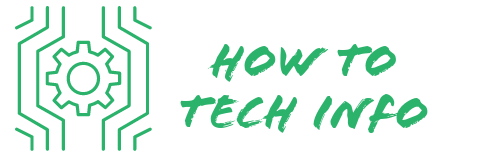How to Factory Reset Element TV: Step-By-Step Guide
At times, you may need to resolve a problem with your Element TV that a simple restart or power cycle cannot fix. One of the surefire solutions to such problems is executing a factory reset.
If you’ve been looking for a detailed guide on “How to Factory Reset Element TV”, your search ends here. In this blog post, we will provide you with a step-by-step guide on how to factory reset your Element TV successfully.
How to Factory Reset Element TV?

Performing a factory reset on your Element TV is a fairly simple process if you follow these steps:
- First, ensure your Element TV is switched on.
- Grab your remote control and press the ‘Menu’ button.
- Using the arrow buttons on your remote, navigate the on-screen menu to ‘Settings’, and press ‘OK’ to select it.
- Within the ‘Settings’ menu, look for the ‘Reset to Default’ option.
- Navigate to the ‘Reset to Default’ option using the arrow buttons and select it.
- A prompt will appear, asking you to confirm the reset. Select ‘Yes’ or ‘Confirm’, depending on your TV model.
- Be patient and allow your TV to complete the reset process. The duration may vary.
Remember, it’s crucial to double-check and be absolutely certain before proceeding with the reset, as the action is irreversible. You will lose all your customized settings and personal data stored on the TV.
Understanding What a Factory Reset Does

The term ‘factory reset‘ is commonly referred to as a hard reset or master reset. It’s a process that takes a device back to its initial, out-of-the-box system state by erasing all stored information.
When performed on your Element TV, a factory reset will clear out all your personalized settings. These include your chosen brightness levels, volume settings, and even your list of channels.
In simpler terms, think of a factory reset as a time machine that takes your TV back to its pristine state, just as it was when you first unwrapped it from its packaging.
Therefore, before deciding to execute a factory reset, it’s essential to be aware that all personal configurations will be lost and would need to be set up again after the reset.
When You Should Consider a Factory Reset

Executing a factory reset on your Element TV is a powerful action, not to be taken lightly. While it can resolve some persistent problems, it’s considered a drastic measure due to the complete erasure of all your personal preferences and data.
However, there are instances when it becomes a crucial course of action. If you’re experiencing ongoing issues like constant freezing, lags, or audio disturbances that are not rectified despite various troubleshooting attempts, a factory reset may be the way to go.
This action might be the optimal solution for eliminating deep-seated system errors that normal troubleshooting can’t address.
Moreover, if your plans include selling or gifting your TV, conducting a factory reset is a wise step.
This action will remove all your personalized settings and data, ensuring the new user starts with a clean slate. It’s vital to understand that a factory reset should only be utilized as a last resort after exhausting all other potential solutions.
Preparing for the Factory Reset

Before executing a factory reset on your Element TV, there are a few preparatory steps you should undertake.
To begin with, ensure you have access to your TV remote, as it will be required during the process.
Since a factory reset will erase all personal settings, take time to note any customizations you’ve made to your TV.
This might include brightness and volume settings, or specific picture settings for gaming or movies.
You might also find it useful to list your favorite channels, as these too will be wiped during the reset.
Having this information written down will make it easier to restore your personal settings once the reset is complete.
Taking these steps ahead of time will make the factory reset process smoother and ensure you are able to quickly reestablish your preferred viewing environment post-reset.
Steps to Factory Reset Your Element TV

Executing a factory reset on your Element TV involves a few straightforward steps.
First, make sure your Element TV is switched on. Once you’ve done this, locate the Menu button on your remote control and press it.
Following this, you’ll need to access the ‘Settings’ option. You can do this by using the arrow buttons on your remote control to navigate the on-screen menu.
Once you’ve highlighted ‘Settings’, press ‘OK’ to select it.
Next, within the ‘Settings’ menu, you’ll find an option labelled ‘Reset to Default’. Navigate to this option and select it.
The final step is to confirm your intention to perform a factory reset. Once you’ve confirmed, your Element TV will initiate the reset process. The duration of this process can vary, so be patient and let the TV complete the reset.
Remember, you will not be able to reverse the factory reset once it begins. Therefore, ensure that you’ve taken all necessary precautions, like noting down any personalized settings, before proceeding with the reset. The following section will guide you on what to do after the reset is complete.
What to Do After the Reset
Upon completion of the factory reset, your Element TV will initiate a reboot. Post-restart, it’s time to set up the TV as if you’ve just taken it out of the box. The first step in the setup process is to choose your preferred language from the available options.
Next, it’s time to install your channels. Depending on your TV model and service provider, this could either be a simple automatic scan or require manual input. Refer to your user manual or service provider’s instructions for specific guidance.
Lastly, you can begin to customize your TV settings according to your preferences. Remember the list of personalized settings you made prior to the reset?
Now is the time to refer to it and start re-establishing those settings. This could include adjusting brightness and volume levels, or tailoring specific picture settings for gaming or watching movies.
Keep in mind, setting up your TV post-reset might take a little time, but with patience and your list of prior settings, you can recreate your preferred viewing environment in no time. Now you’re ready to enjoy your Element TV, free from any past glitches or system errors.
Troubleshooting Reset Problems
In the event that you encounter difficulties while attempting to reset your Element TV, first verify that you are correctly adhering to the step-by-step instructions provided earlier.
Your TV needs to be in standby mode to initiate the reset process. If the ‘Reset to Default’ option seems to be inactive or unavailable, this might be indicative of a software-related issue.
This could mean your TV software might be out of date and require an update.
To perform a software update, navigate to your TV’s settings, select ‘Software Update’, and follow the on-screen prompts.
Should the problem persist even after updating the software, it might be beneficial to get in touch with Element TV’s customer support team. Their experts are well-equipped to guide you through the troubleshooting process or offer solutions for more complex issues.
Alternatives to a Factory Reset
While a factory reset can be a comprehensive solution to resolve stubborn issues with your Element TV, there might be instances where you’d prefer to explore less drastic options.
One such alternative is a power cycle. This method requires you to turn off your TV and unplug it from the power source for a few minutes, and then reconnect it. This simple action can often clear minor glitches.
Another alternative is updating your TV’s software. Software updates are often released to address and fix known bugs or issues, enhancing the overall performance of your TV.
Navigating to the ‘Software Update’ option in your TV’s settings will allow you to check for any available updates and install them if necessary.
Lastly, if these alternatives seem too complex or daunting, or if they fail to resolve your TV’s issues, don’t hesitate to seek professional assistance.
Reaching out to Element TV’s customer service can provide you with expert advice and guidance, potentially saving you the trouble of performing a factory reset. Remember, these are options to consider before resorting to a factory reset.
Element TV FAQs
Here are some frequently asked questions about factory resetting an Element TV:
- **Can I recover my personal settings after a factory reset?**
No, a factory reset wipes all personalized settings and data. It’s advisable to note down your custom settings before proceeding with the reset, as you will need to reconfigure them after the reset.
- **Will a factory reset affect my TV’s software updates?**
No, a factory reset will not roll back any software updates on your Element TV. However, you may need to check for updates post-reset to ensure you have the latest version.
- **Does a factory reset fix all TV issues?**
While a factory reset is an effective solution for many issues, it may not fix hardware-related problems. If issues persist post-reset, consider contacting Element TV’s customer support.
- **Can I perform a factory reset without a remote control?**
Depending on your TV model, it may be possible. Check your TV’s user manual or contact Element TV customer support for guidance.
- **How long does a factory reset take?**
The duration can vary depending on your specific model. Be patient and allow the TV to complete the process.
- **What’s the difference between a factory reset and a power cycle?**
A power cycle involves turning off your TV and unplugging it for a few minutes, which can resolve minor glitches. A factory reset, on the other hand, wipes all personal data and settings, taking your TV back to its initial state.
Remember, a factory reset is a significant action that should be performed as a last resort. Always explore other troubleshooting options before proceeding with a reset.

Hey there! I’m Leo Donovan, your friendly tech enthusiast and writer here at HowToTechInfo.com. I’ve got a knack for making the complicated world of technology a breeze to understand. Whether it’s demystifying camera tech or diving into the wonders of smart homes, my goal is to empower you to navigate the digital landscape easily.