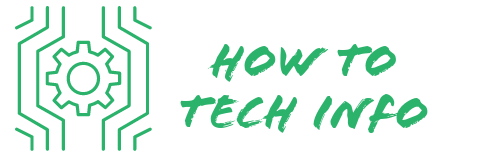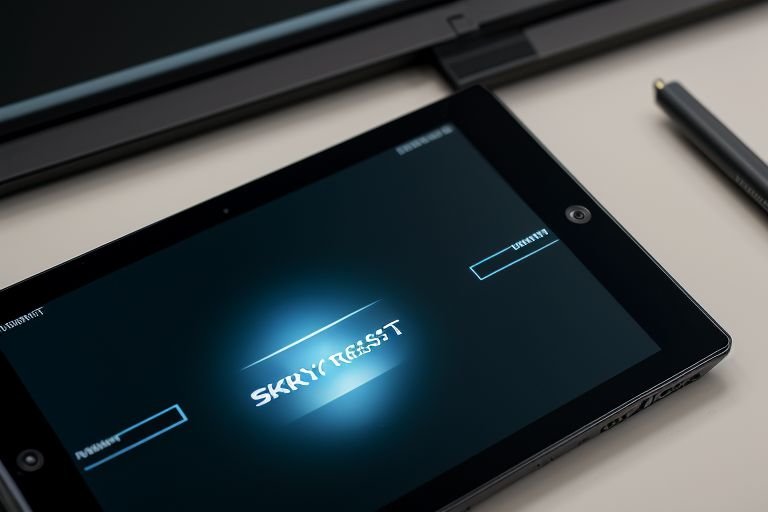How to Factory Reset Contixo Tablet: Troubleshoot Like a Pro
It can be a daunting task when your Contixo Tablet starts acting up. Whether it’s freezing, running slow, or not booting up at all, you might feel the urge to panic.
Fear not, for the solution may be simpler than you think. In this blog post, we will walk you through the steps on how to Factory Reset Contixo Tablet.
How to Factory Reset Contixo Tablet?

To reset your Contixo Tablet, follow these simple steps:
- Ensure your device is fully charged or connected to a power source to avoid interruptions during the process.
- Navigate to the home screen and select the “Settings” application.
- Scroll down and locate the “Backup & Reset” option.
- Select “Factory Data Reset” from the list of options.
- You will see a warning message indicating that all your data will be erased. If you have properly backed up your data and you’re ready to proceed, select “Reset Tablet”.
- To confirm your action, tap on “Erase Everything”.
- The tablet will begin the factory reset process. It’s crucial that you do not interfere or try to stop the process once it begins.
- Upon completion, the tablet will automatically reboot and display the initial setup screen.
Please note, it’s important to back up your data before initiating the factory reset to avoid losing your important files. After the reset, you’ll have to go through the initial setup process and reinstall any apps that were previously on your device.
Understanding What a Factory Reset Means

The term ‘factory reset‘ might sound technical, but it’s quite straightforward. Also known as a hard reset, this action reverts your Contixo tablet to its original factory settings, erasing all the personal data and custom configurations in the process.
It’s as if you’re taking your tablet out of the box for the first time. In doing so, many problematic issues can be resolved, such as persistent freezing, sluggishness, or frequent app crashes.
When you perform a factory reset, all the data and settings are wiped clean. This includes all personal files, user-installed apps, and their related data.
Essentially, a factory reset makes your tablet forget everything it has learned since you started using it. It’s like hitting the refresh button on your device, offering a clean slate to rectify glitches or bugs.
So, a factory reset can act as a powerful troubleshooting tool when your Contixo tablet starts giving you trouble. It’s important, however, to remember that this measure is quite drastic, and it should only be considered after all other troubleshooting options have been explored.
The Importance of Backing up Your Data

Before diving into the steps on how to factory reset your Contixo tablet, it’s crucial to emphasize the need for data backup.
A factory reset means all your data on the tablet, including documents, pictures, apps, and their related data, will be deleted. It’s a necessary process to give your device a fresh start but comes with the significant drawback of data loss.
If your tablet contains important files or cherished memories in the form of photos and videos, losing them can be distressing.
Therefore, backing up your data is a critical step that should not be skipped. You can choose to back up your data to an external storage device like a hard drive or use cloud storage services.
Take some time to carefully select the data you want to keep and move it to a safe location. This could be Google Drive, Dropbox, or any other cloud-based storage you prefer. Alternatively, you could also transfer your files to your computer.
Remember, the goal is to have a copy of your important files somewhere safe, outside of your Contixo Tablet. Once your data is securely backed up, you can confidently proceed with the factory reset, knowing your files are protected.
Steps on How to Factory Reset Contixo Tablet

Begin the process by ensuring your Contixo Tablet has sufficient battery life or is plugged into a power source to prevent any interruptions.
- From your home screen, access the “Settings” application.
- In the settings menu, scroll until you locate the “Backup & Reset” option, then select it.
- From there, choose “Factory Data Reset”.
- Carefully read the warning that pops up regarding the deletion of all your data.
- If you’ve properly backed up your data and are prepared for the next step, proceed by tapping “Reset Tablet”.
- Then, confirm this action by selecting “Erase Everything”.
- Upon confirmation, your tablet will commence the factory reset procedure.
- It’s essential that you don’t interfere with this process.
- Once complete, the tablet will reboot itself, and the initial setup screen will be displayed.
Post-Reset Measures

Upon completion of the factory reset, your Contixo tablet will be in its original state, akin to when it was first unboxed. During this phase, the tablet will require you to go through its initial setup once more. This involves entering your Google account details and selecting your preferred settings.
In the event that you had any applications installed on your device, you would need to reinstall them. This can be done via the Google Play Store. Make sure to only install applications that are necessary to avoid potential future issues.
Remember, if you’ve followed the important step of backing up your data prior to the reset, this is the ideal moment to restore it. Whether it’s files on Google Drive, Dropbox, or any other cloud-based storage, you can now safely retrieve them.
Restoring your data could include reinstalling your saved games, reloading your photos and videos, or even returning your documents and PDFs to their rightful place. By taking these post-reset measures, your Contixo tablet should be back to its optimal state, ready for you to use.
Just bear in mind that you should avoid overloading your device with unnecessary apps or files, as this can lead to the same issues that necessitated the factory reset in the first place.
Seeking Professional Assistance

While taking matters into your own hands can be rewarding, there are times when professional intervention might be needed.
If the idea of executing a factory reset feels overwhelming, or if you’ve gone through the process and yet your tablet continues to malfunction, it’s advisable to engage the services of a professional.
Contixo’s customer support team is equipped to guide you through the process or troubleshoot any persisting issues after a reset. You could reach out to them for assistance via their helpline or email.
Alternatively, consider taking your tablet to a trained technician. They have the necessary expertise to diagnose and rectify complex issues that might be beyond a standard factory reset. This could also prove beneficial if your tablet’s issues are hardware-related rather than software-based.
Remember, while a DIY approach can be empowering, it’s essential to know when to step back and let the experts handle the situation.
Trusting a professional with your device ensures that you will receive expert advice and your tablet will be treated with utmost care. Don’t hesitate to seek professional help when dealing with intricate technical issues with your Contixo tablet.
Factory Reset as a Last Resort
Despite its effectiveness in solving numerous technical issues, a factory reset should not be your immediate go-to solution. There are various other troubleshooting methods that can be utilized before resorting to a factory reset.
You may want to reboot your Contixo tablet, clear its cache, or remove any apps that seem to be causing issues. These methods are simpler and do not pose the risk of data loss, making them preferable initial troubleshooting steps.
It’s crucial to understand that a factory reset is a significant action. It effectively wipes your tablet clean, returning it to its original state when you first unboxed it. This measure is indeed powerful in rectifying many persistent problems. However, it’s also quite drastic and should only be employed when every other troubleshooting method has proven ineffective.
The key here is to exhaust all other potential solutions before considering a factory reset. This can help ensure that you’ve made every effort to solve the problem without resorting to such a drastic measure. It’s a good practice to always keep a factory reset as your final option when dealing with device issues.
Safeguarding Your Contixo Tablet
Regular device maintenance can prevent many common tablet issues and reduce the need for factory resets. This involves ensuring that your Contixo tablet is equipped with only the essential applications, as excessive apps can slow down your device and cause various problems.
Consistently updating your tablet’s software is also crucial. This not only provides new features and improvements but also helps in fixing any bugs and vulnerabilities that may exist in previous versions. In addition, regular clearing of the cache can be beneficial.
Over time, cached data can accumulate and take up valuable storage space, potentially affecting your tablet’s performance.
Using a reputable antivirus software is another key preventive measure. It safeguards your device from harmful malware and viruses that could compromise its operation.
Furthermore, avoid visiting suspicious websites or downloading unverified apps, as they may contain harmful elements. By taking these proactive measures, you can significantly enhance the longevity and performance of your Contixo tablet.
Keep in mind that preventive maintenance is a more efficient and safer approach than troubleshooting.
While knowing how to Factory Reset Contixo Tablet is useful, maintaining your device properly can help avoid the need for such drastic measures in the first place. Remember, a well-cared-for tablet is less likely to give you problems.
Contixo Tablet FAQs
In this section, we will address some frequently asked questions related to Contixo Tablets.
Q: How long does the factory reset process take?
A: Typically, the process takes about 10 to 15 minutes, depending on the tablet’s specific model and the amount of data stored on it.
Q: Can I cancel the factory reset process once it starts?
A: No, once initiated, you should not interrupt the process as it may cause significant software issues.
Q: What happens if my tablet turns off during a factory reset?
A: This can potentially cause software corruption. Ensure your tablet is either fully charged or connected to a power source during the process.
Q: Can I recover my data after a factory reset?
A: No, a factory reset permanently erases all data and settings from your tablet. It’s crucial to back up your important files before the reset.
Q: My tablet is still malfunctioning after a factory reset, what do I do?
A: If problems persist after a factory reset, it may be a hardware issue. In this case, we recommend contacting Contixo’s customer support or taking your tablet to a professional technician.
Remember, it’s always advisable to attempt other troubleshooting methods before resorting to a factory reset. If you have further questions, don’t hesitate to reach out to Contixo’s customer support for assistance.

Hey there! I’m Leo Donovan, your friendly tech enthusiast and writer here at HowToTechInfo.com. I’ve got a knack for making the complicated world of technology a breeze to understand. Whether it’s demystifying camera tech or diving into the wonders of smart homes, my goal is to empower you to navigate the digital landscape easily.