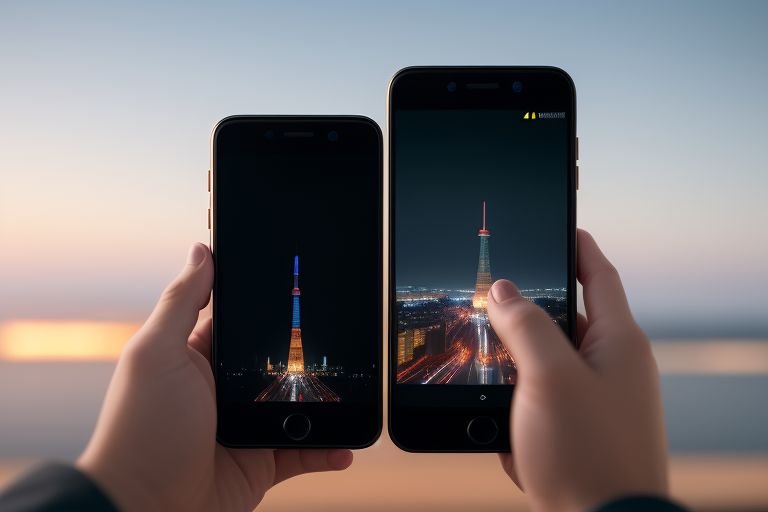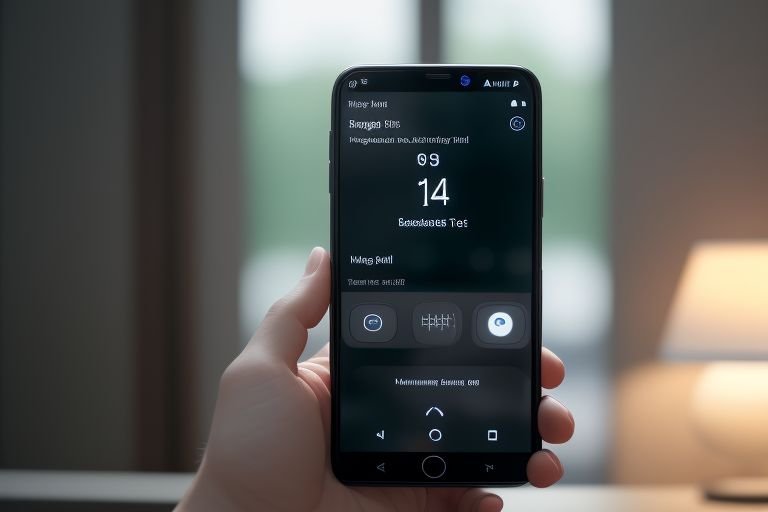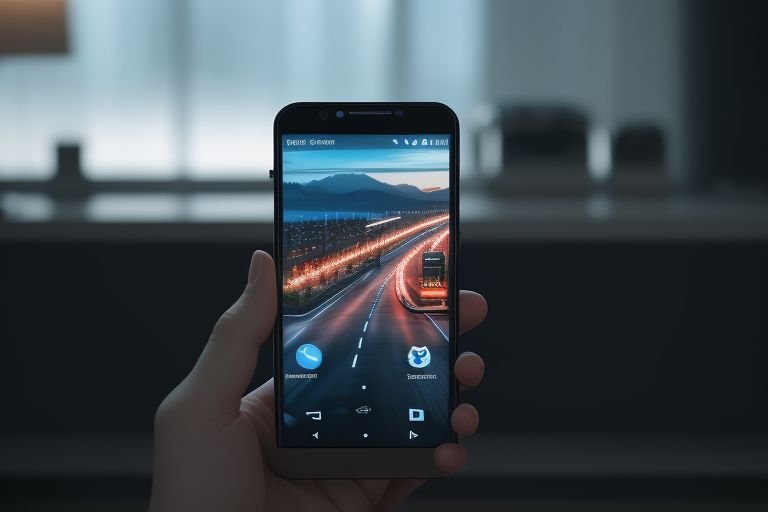How to Factory Reset Assurance Wireless Phone: Step-by-Step Guide
Whether you’re trying to troubleshoot a technical glitch or preparing to hand off your device to a new user, understanding how to factory reset Assurance Wireless Phone is a key part of smartphone ownership.
In this guide, we will walk you through the steps of performing a factory reset and highlight some essential things to keep in mind before you start the process.
How to Factory Reset Assurance Wireless Phone?

Following a simple step-by-step process can help you effectively factory reset your Assurance Wireless Phone:
- Turn on your Assurance Wireless Phone and access the ‘Settings’ menu, usually symbolized by a gear icon.
- Scroll down and tap on ‘System’, which will lead you to more device settings.
- Within ‘System’, look for the ‘Reset’ option and select it.
- Among various reset options, choose ‘Factory data reset.
- You will be alerted about the data that will be erased. Confirm by tapping on ‘Reset phone.
- If you have a password set up on your phone, you will need to enter it to proceed.
- Finally, confirm the reset process by selecting ‘Erase everything’.
The reset process will begin and your device will restart. Remember, the reset process is irreversible, so make sure you’ve followed the previous guidelines about backing up your data.
Allow the process to complete without interruption, such as battery drainage or manual shutdown. Your phone will then be in its original, out-of-the-box state, ready for fresh data and settings input.
Understanding What Factory Reset Means

The term factory reset, sometimes referred to as a hard reset or master reset, is a process that reinstates a device to its original factory settings.
In simpler terms, a factory reset will wipe all your personalized data from your Assurance Wireless Phone and revert it to the state it was in when it was brand new.
This includes deletion of all contacts, photos, applications, and saved files you may have added or altered since your first use.
Imagine taking your phone straight out of the packaging, pristine and untouched – that’s the result of a successful factory reset. It’s important to understand this before you proceed, as the process is irreversible and you cannot retrieve any data once deleted.
The Importance of a Factory Reset

A factory reset isn’t a procedure to be taken lightly, but it does have its distinct benefits. It’s an effective solution for stubborn software problems that won’t be resolved through regular troubleshooting steps or minor adjustments.
If your Assurance Wireless Phone is continually lagging, freezing, or experiencing other performance issues, a factory reset could offer a fresh start by removing unnecessary clutter and freeing up storage space. This can lead to an improved user experience and a more efficient device.
Moreover, if you decide to pass on your phone to another person, it’s crucial to perform a factory reset. This guarantees all your personal data, like photos, messages, and passwords, is completely removed from the device.
Therefore, your information remains private and doesn’t get misused by the new owner. This protective measure is especially relevant in today’s digital age where information can easily be misused if fallen into the wrong hands.
Despite its benefits, a factory reset should be used judiciously and responsibly, taking into consideration its irreversible nature.
Always make sure to backup valuable data before initiating the process. The importance of a factory reset, therefore, lies not just in resolving software issues or ensuring privacy, but also in practicing mindful digital ownership.
Preparing Your Phone for Factory Reset
Before setting your Assurance Wireless Phone back to its original settings, it’s of utmost importance to safeguard any personal data you wish to retain.
From your collection of cherished photos and videos to crucial contact details, make sure to secure all such data. You can leverage services like Google Drive, other cloud storage options, or even an SD card for the backup process.
It’s equally essential to ensure your phone has enough battery power to undergo the reset process.
It could take some time, and any disruption due to power loss might adversely affect the device. If your battery power is low, it’s wise to plug in the device before you start the reset.
Following these precautionary steps is crucial before initiating a factory reset on your Assurance Wireless Phone, as it can save you from the distress of losing invaluable data and potential harm to your device.
Step-by-Step Guide on How to Factory Reset
Begin by heading to the settings menu on your Assurance Wireless Phone.
Look for ‘System’ in the list and select it. Inside the ‘System’ option, you should find ‘Reset’.
Upon clicking ‘Reset’, you will see a range of reset options; choose ‘Factory data reset’.
The device will then caution you about the personal data that will be erased by the process.
Acknowledge this warning by pressing ‘Reset phone.
If your phone is password-protected, you’ll be asked to enter it now.
Lastly, confirm the reset by tapping ‘Erase everything’, and your device will start the factory reset procedure.
What to do After a Factory Reset
Upon the completion of the factory reset, your Assurance Wireless Phone will initiate a reboot. You will then be led through the preliminary setup stages that you encountered when the device was first in your hands.
This process will include language selection, agreeing to terms and conditions, connecting to Wi-Fi, and setting up your Google account.
You may also be asked to set up a new password for added security. If you’ve previously backed up your data, you’ll have the opportunity to restore it during this setup stage.
Simply select the option to restore from a backup, then follow the prompts to select and restore your data. If you prefer to start from scratch, you can choose to set up the phone as a new device.
This can be a good time to declutter your digital space and only download the apps and files you need. Remember, the choices you make here will determine the setup and functionality of your device moving forward, so take your time and choose wisely.
The Risks of Factory Reset
While a factory reset provides numerous advantages, there are potential pitfalls to consider. The primary risk associated with this procedure is the loss of personal data.
While it’s stressed to backup any files, pictures, and contacts before initiating the reset, failing to do so will result in permanent loss of this information. Furthermore, in rare instances, a factory reset may inadvertently lead to minor software glitches.
It’s also essential to keep in mind that a factory reset should not be your initial response to minor software issues. Often, less drastic measures such as basic troubleshooting or professional tech support can rectify these problems.
Resorting immediately to a factory reset without trying other solutions could lead to unnecessary data loss and time spent reconfiguring your device.
Finally, while factory resets can enhance the performance of your Assurance Wireless Phone, it’s not a fix-all solution. Some persistent issues may not be resolved with a factory reset, especially if they are related to hardware rather than software.
In summary, understanding the potential risks associated with a factory reset is equally important as knowing the benefits. It’s not a step to be taken lightly and should only be utilized after considering all other options and taking the necessary data backup precautions.
Assurance Wireless Phone FAQs
Q: Does factory reset delete everything on my Assurance Wireless Phone?
A: Yes, a factory reset will erase all data on your device, including contacts, photos, and apps. Always ensure you’ve backed up any crucial data before initiating the reset.
Q: How long does a factory reset take?
A: The time can vary depending on the device, but generally, it can take up to a few minutes. Ensure your device has enough battery power to complete the process without interruption.
Q: Can I cancel a factory reset once it starts?
A: No, once the process starts, it is irreversible and should not be interrupted.
Q: Will a factory reset fix all software issues?
A: While it can resolve many issues, a factory reset may not fix all software problems, especially if they are related to hardware. Always explore other troubleshooting methods first.
Q: Do I need to perform a factory reset before selling or gifting my Assurance Wireless Phone?
A: Yes, it’s crucial to perform a factory reset before passing on your phone to ensure all personal data is removed and to protect your privacy.

Leo Donovan is a passionate tech enthusiast and writer with a knack for making complex concepts accessible to all. With years of experience exploring the ever-evolving world of technology, Leo specializes in delivering practical advice, insightful AI tool reviews, and hands-on guides. When not diving into the latest gadgets or coding experiments, Leo enjoys sharing knowledge to empower others on their tech journey through How to Tech Info.