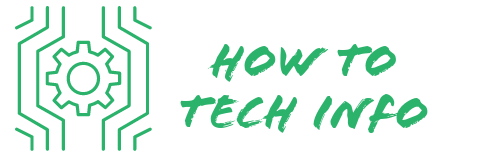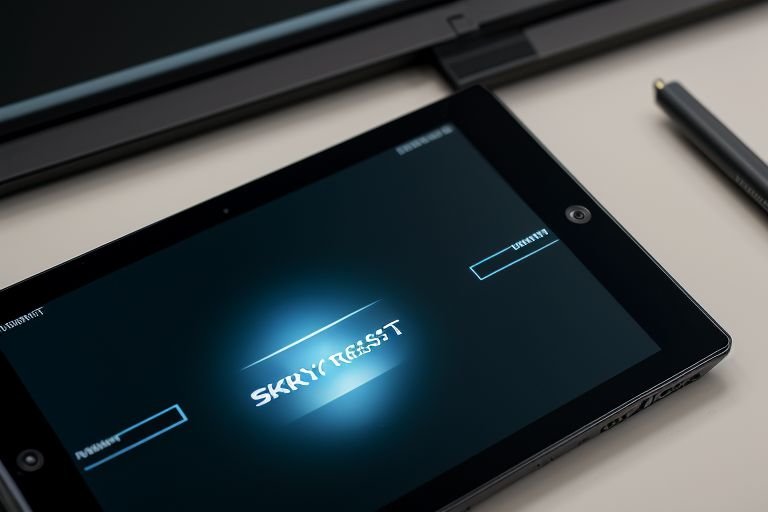How to Factory Reset an Onn Tablet: An Easy Walkthrough
When your Onn Tablet isn’t working as it should, a factory reset could be the solution to your troubles.
This blog post will provide you with an easy-to-follow guide on how to factory reset a Onn Tablet, helping you restore its original settings and giving your device a fresh start. Let’s delve into this step-by-step guide.
How to Factory Reset an Onn Tablet?

To initiate the factory reset process on your Onn tablet, follow the steps outlined below:
- Make sure your tablet is charged or plugged into a power source. A factory reset can take some time, so ensure you have adequate battery life.
- Begin by accessing the settings menu on your tablet. You can do this by swiping down from the top of your screen and clicking on the gear-shaped icon.
- In the settings menu, locate and select the “System” option.
- Within the system settings, find and select the “Reset” option.
- In the new window, select “Factory data reset.”
- Once selected, a warning will pop up notifying you that all data will be erased from your device. This includes your Google account, system and app data, settings, and downloaded apps. Ensure you have a backup of any important data before proceeding.
- If you are ready to proceed, confirm by selecting “Reset Tablet” or “Erase Everything,” depending on your device.
- Your Onn tablet will then begin the factory reset process. This may take a while, so it is recommended to wait patiently and not interrupt the process.
- Once the reset is complete, your tablet will restart. It will then display the original factory settings, indicating the successful completion of the factory reset process.
By following these steps, you can successfully perform a factory reset on your Onn tablet. After the reset, your device should operate more smoothly, and any prior issues should be resolved. The next step is setting up your Onn tablet afresh, which we will discuss in the next section.
Understanding the Need for a Factory Reset

A factory reset, often referred to as a hard or master reset, is a process that restores your device to its original factory settings.
It is similar to starting over with a new tablet, as all data including applications, settings, and personal information are wiped clean. This is an effective measure when your Onn tablet is facing issues that don’t seem to be fixed through standard troubleshooting procedures.
If you are experiencing persistent problems like the tablet freezing, slow response times, or frequent system errors, a factory reset can be the solution.
Additionally, this can be a useful step if you are preparing to sell or gift your Onn tablet, as it enables you to eliminate all traces of personal data from the device.
Preparing Your Onn Tablet for Factory Reset

Before diving into the factory reset process, there are several crucial steps to take in order to safeguard your data and ensure a smooth reset. First and foremost, create a backup of any valuable data you want to preserve.
This could be anything from your cherished family photos, essential contacts, favored apps, or important files. Utilize cloud services, your personal computer, or an external storage medium to safely store your data.
Additionally, it is important to guarantee your Onn Tablet has enough battery life to complete the factory reset. Plug it into a power source or ensure it has a full battery, as the process can be time-consuming and you certainly wouldn’t want your tablet to shut down midway.
Lastly, if you have an SD card inserted into your tablet, remember to take it out before initiating the reset. The factory reset may format the SD card, erasing its contents.
By adhering to these preparatory steps, you can proceed with the factory reset confidently, knowing your data is safe and your device is ready for a fresh start.
How to Access the Factory Reset Option

Navigating to the factory reset option on your Onn Tablet can be done with ease. Start by going to the settings menu on your device. From the settings menu, proceed to “System.” Within the “System” settings, you’ll find the “Reset” option.
Upon clicking the “Reset” option, you’ll be presented with multiple reset alternatives. Among them, you need to look for and select the “Factory data reset” option. It’s important to carefully read the warning that pops up at this stage.
This warning provides crucial information about the data that will be permanently deleted from your device once the reset process is initiated. Make sure you have backed up all essential data before proceeding with the reset.
Executing the Factory Reset on Your Onn Tablet
Once you’ve made the choice to “Factory data reset,” the next steps are simple but crucial. You’ll be prompted to affirm your selection – a critical point since this action cannot be stopped once initiated, and all data will be permanently deleted.
If you’ve double-checked and are certain about going ahead with the reset, affirm by selecting “Reset Tablet” or “Erase Everything,” depending on the specific prompt on your device.
Upon confirmation, your tablet will reboot and start the process of erasing all data. This stage might take a bit of time, so patience is key. Sit back and let your device do its job.
Upon completion, your Onn tablet will reboot once again. However, this time it will load up displaying its original factory settings, effectively marking the successful completion of the factory reset process.
The following stages will require you to set up your device afresh, just as you did when you first acquired your tablet.
Setting Up Your Onn Tablet After a Factory Reset
Post-factory reset, your Onn tablet will essentially be in the same condition as when it first arrived. It’s like getting a clean slate to start over. Beginning with language selection, pick the one that suits you best.
Next, your device will prompt you to connect to a Wi-Fi network. Ensure to select a stable network for seamless setup.
You’ll then be asked to sign into your Google account. Remember, this step is essential if you wish to retrieve any data from your Google backup, or if you plan on downloading apps from the Google Play Store.
The setup process will also provide you with an option to restore your data. If you made a backup before the reset, you could opt to restore your data.
However, this might take some time depending on the amount of data and your internet speed. If you choose to skip this for now, you can always restore your data later from the settings menu.
After the initial setup, you might want to start reinstalling your preferred apps. This is a great opportunity to install only the apps you regularly use, which can help improve the tablet’s performance by eliminating unnecessary clutter.
Do remember, the post-reset setup process might be time-consuming, but it’s a critical phase that ensures your Onn tablet is customized to your liking and ready for use.
Points to Remember When Performing a Factory Reset
In the process of mastering how to factory reset a Onn Tablet, it is essential to bear a few things in mind. Firstly, resorting to a factory reset should be considered a final attempt, utilized only after all other problem-solving methods have been unsuccessful.
It’s crucial to remember the importance of backing up your data. Despite being mentioned before, the seriousness of this step cannot be overstated.
A factory reset means everything stored on your device, from documents to applications, will be erased. Hence, creating a safety net for your important files, photos, or apps through a backup is a step you cannot afford to skip.
Further, while a factory reset is a useful tool for addressing software-related issues, it’s not a panacea for all tablet troubles. If the tablet is experiencing problems due to hardware faults, the factory reset may not provide the resolution you are seeking. In such cases, you may need to explore repair or replacement options for your Onn Tablet.
By keeping these points in mind, you can approach the factory reset process informed and prepared, increasing your chances of effectively resolving your tablet’s issues and enhancing its performance.
Onn Tablet FAQs
Q: What should I do if my Onn Tablet freezes during the factory reset process?
A: If your tablet freezes during the reset, you should perform a force restart by holding down the power button for approximately 10 seconds. If this does not resolve the issue, it would be best to contact Onn customer support for further assistance.
Q: Can I recover data after performing a factory reset on my Onn Tablet?
A: Unfortunately, no. A factory reset permanently deletes all data and settings on your tablet. This is why it is crucial to backup any important data before initiating the reset process.
Q: How often should I perform a factory reset on my Onn Tablet?
A: A factory reset is usually performed as a last resort when facing persistent software issues that can’t be solved through standard troubleshooting. It is not necessary to perform a factory reset regularly unless you’re experiencing significant problems.
Q: I forgot to remove my SD card before initiating the factory reset. Is there any chance of recovering the data?
A: If the SD card was formatted during the reset process, the data is most likely permanently erased. However, some specialized software might be able to recover some data. Always remember to remove your SD card before initiating a factory reset.
Q: Will a factory reset fix hardware problems on my Onn Tablet?
A: No, a factory reset is designed to solve software issues, not hardware faults. If you’re facing hardware-related problems, you may need to consider repair or replacement options.

Hey there! I’m Leo Donovan, your friendly tech enthusiast and writer here at HowToTechInfo.com. I’ve got a knack for making the complicated world of technology a breeze to understand. Whether it’s demystifying camera tech or diving into the wonders of smart homes, my goal is to empower you to navigate the digital landscape easily.