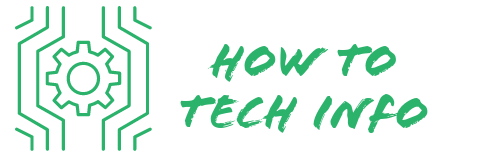Guide on How to Reset Aquos TV for Better Viewing
Your television is more than just an entertainment device – it’s your gateway to the world, your portal for news, movies, sports, and so much more. For optimum viewing experience, the TV needs to function properly and that’s why knowing how to reset Aquos TV is essential.
This blog post provides a detailed guide on the process to ensure your device offers a crisp, clear, and immersive viewing experience.
How to Reset Aquos TV?

Resetting your Aquos TV is a relatively straightforward process that involves a series of steps. Here’s a step-by-step guide to walk you through the process:
- First, ensure that your TV is powered on.
- Using your remote control, press the ‘Menu’ button to open the settings menu.
- Navigate through the options and look for ‘Initial Setup’ or ‘Settings’, depending on your TV model.
- Once you’re in the appropriate menu, scroll through the options until you find ‘Reset’ or ‘Factory Reset.
- Select the ‘Reset’ or ‘Factory Reset’ option, which will likely prompt you to enter a password. If you haven’t set a personalized password, the default is usually ‘0000’ or ‘1234’.
- After entering the correct password, you’ll need to confirm the reset, which will initiate the reset process.
Remember, resetting your TV will erase all your personalized settings, so it’s crucial that you’ve noted any specific settings that you want to restore after the reset.
Also, keep in mind that the exact reset process may vary slightly depending on the specific model of your Aquos TV. If you encounter any issues during the reset process, refer to your TV manual or the manufacturer’s website for additional guidance.
Understanding When You Need to Reset Your Aquos TV

There are several circumstances in which resetting your Aquos TV could prove beneficial. Picture or audio irregularities, such as fuzzy images or inconsistent sound, can often be resolved with a simple reset.
If your TV’s controls seem unresponsive or the device is regularly experiencing technical hiccups, a reset might be the cure.
Another scenario when resetting is useful is if you’re contemplating selling your Aquos TV or relocating it.
A reset removes all personalized settings, data, and apps, essentially returning the TV to its factory-default condition.
This eliminates any traces of your personal usage and ensures that the device is ready for a new user or environment.
Whether you’re troubleshooting an issue or simply preparing for a change, resetting your Aquos TV can be an effective step towards improving your overall viewing experience.
Preparations Before You Reset Your Aquos TV

Before diving into the reset process of your Aquos TV, it’s crucial to take some preparatory steps to ensure a seamless experience.
Start by verifying that your TV is connected to an uninterrupted power source. This will help avoid any disruptions during the reset procedure.
It’s also recommended to jot down any custom settings that you have set on your TV. These can include adjustments you’ve made to the brightness, contrast, or color balance, which you may want to replicate after the TV is reset.
In addition, if there are any applications on your Aquos TV that necessitate login information, be sure to have these credentials readily available.
After the reset, you’ll need to re-enter this information to access these applications again. By taking these precautions, you’ll be adequately prepared for a smooth and successful Aquos TV reset.
Step-by-Step Guide on How to Reset Aquos TV
To reset your Aquos TV, the process is quite simple and direct. Grab your remote control and press the ‘Menu’ button.
This will open the settings of your TV. From there, look for ‘Initial Setup’ or ‘Settings’ depending on your TV model.
Once you’ve accessed this, you’ll see a number of options. Scroll until you find ‘Reset’ or ‘Factory Reset. This is the option that will restore your TV to its factory settings.
When you select this, you’ll likely be asked to enter a password. Unless you’ve set up a personalized password, the default will usually be ‘0000’ or ‘1234’.
Upon entering the password, you will need to confirm the reset. This will initiate the reset process. Bear in mind, the exact process may vary a bit depending on the specific model of your Aquos TV.
The key point to remember is that resetting will clear all your personalized settings, so it’s crucial to have noted down any specific settings that you want to replicate after the reset.
This guide should make the process of resetting your Aquos TV easier and more understandable.
Post-Reset Configuration of Your Aquos TV
Once your Aquos TV has been reset, it will revert back to its original factory settings. You will then need to customize it again according to your liking.
Start with selecting your preferred language and setting up the correct time zone. Next, you may want to revisit the picture and sound settings to get the best possible viewing and listening experience.
You will also need to reconnect your TV to your Wi-Fi network. To do this, go to the network settings, select your network, and enter your Wi-Fi password. Keep in mind, if you use any streaming services on your Aquos TV, you’ll have to log back into those accounts.
These may include Netflix, Hulu, Amazon Prime, or any other services you use. Simply find the apps on your TV, click on them, and input your login information.
Take this post-reset configuration as an opportunity to maybe explore and try different settings. Who knows, you might stumble upon some features or settings you were not aware of before.
Just remember to take your time and enjoy the process of personalizing your TV according to your viewing preferences.
Troubleshooting Tips if You Encounter Reset Problems
In the course of resetting your Aquos TV, you might stumble upon some hitches. If the reset command doesn’t seem to be registering on your TV, try disconnecting it from the power outlet for a few moments, then attempt the reset again.
This simple reboot might just solve the issue at hand. If the ‘Reset’ or ‘Factory Reset’ option seems elusive, don’t fret.
Your Aquos TV’s manual can serve as a trusty roadmap, guiding you to the correct menu and options. Additionally, the manufacturer’s website can be an invaluable resource.
They often have detailed support sections for individual models, which can assist in navigating any difficulties you encounter during the reset process.
For persistent problems, don’t hesitate to reach out to Aquos customer support or a local technician.
Remember, the goal is to ensure your TV functions optimally, and sometimes professional assistance can be the quickest path to resolution. Keep these troubleshooting tips in mind to help navigate any reset obstacles, ensuring a smooth and efficient process.
The Importance of Regular TV Maintenance
Maintaining the health of your Aquos TV goes beyond understanding how to reset it. Consistent and routine maintenance is essential for prolonging its life and enhancing performance.
One fundamental practice is to ensure that your TV’s software is always up-to-date. Software updates often include fixes for bugs and enhancements that improve your TV’s functionality. Equally important is keeping your TV clean.
Dust accumulation can cause overheating and impact the picture quality, so a gentle clean with a microfiber cloth can go a long way in preserving your device. The placement of your TV also plays a role in its longevity.
Ensure that it is positioned in an area with suitable temperature and humidity, away from direct sunlight or heat sources. Periodic resets are another key aspect of maintenance.
By regularly resetting your Aquos TV, you clear out accumulated data and errors, which can lead to a smoother, more efficient performance.
Incorporating these simple steps into a regular maintenance routine can significantly extend the life of your TV and ensure a high-quality viewing experience.
Aquos TV FAQs
Here are some frequently asked questions about Aquos TVs:
- **What is the default password for resetting my Aquos TV?**
Unless you’ve customized it, the default password for most Aquos TVs is either ‘0000’ or ‘1234’.
- **How often should I reset my Aquos TV?**
There’s no specific frequency suggested for resetting your TV. You should consider a reset when you’re experiencing technical issues, if the TV is behaving unusually, or before relocating or selling the device.
- **Will resetting my Aquos TV erase all my data and settings?**
Yes, a reset will restore your TV to its factory-default condition, deleting all personalized settings, data, and apps. It’s recommended to note down any specific settings you wish to restore post-reset.
- **Do I need to update the software of my Aquos TV regularly?**
Yes, keeping your TV’s software up-to-date is essential for its optimal performance. Updates often include fixes for bugs and enhancements to improve functionality.
- **I am having issues during the reset process, what should I do?**
Refer to your Aquos TV’s manual or the manufacturer’s website for guidance. They often have detailed support sections for individual models. If problems persist, consider reaching out to Aquos customer support or a local technician.
- **What should I do after resetting my Aquos TV?**
Post-reset, you’ll need to customize your TV settings according to your preference. This includes selecting your language, setting the time zone, adjusting picture and sound settings, and reconnecting your TV to your Wi-Fi network. You’ll also need to log back into any streaming service apps that you use.
Remember, regular maintenance of your Aquos TV, including software updates, cleaning, and occasional resets can significantly enhance your overall viewing experience.

Hey there! I’m Leo Donovan, your friendly tech enthusiast and writer here at HowToTechInfo.com. I’ve got a knack for making the complicated world of technology a breeze to understand. Whether it’s demystifying camera tech or diving into the wonders of smart homes, my goal is to empower you to navigate the digital landscape easily.