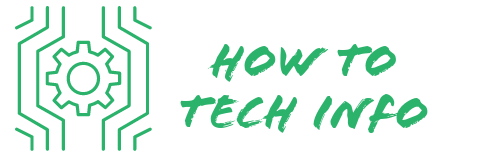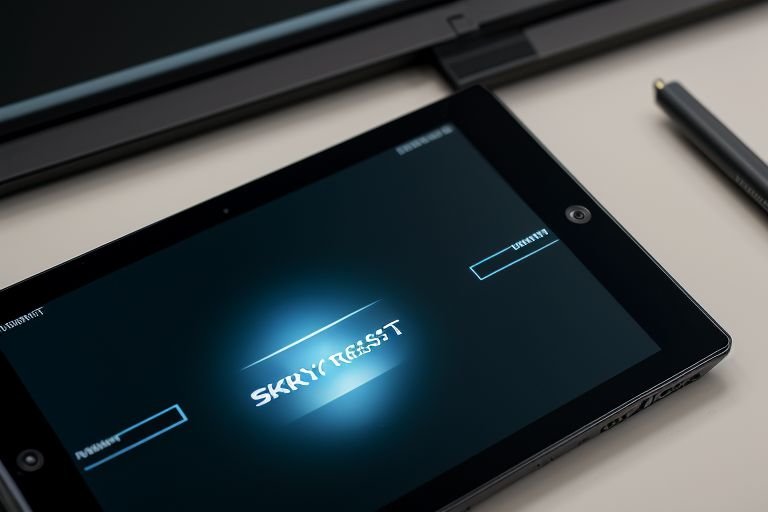How to Reset a Sky Device Tablet: Step-by-Step Guide
If you’re a user of a Sky Device Tablet, there may come a time when you’ll need to perform a factory reset.
Whether it’s due to sluggish performance, app malfunctions, or for security reasons before selling or passing on your device, knowing how to reset a Sky Device Tablet can be beneficial. In this blog post, we’re going to guide you through the process step by step.
How to Reset a Sky Device Tablet?

Resetting a Sky Device Tablet is a process that requires a little technical know-how, but it is not too complicated. Here are step-by-step instructions:
- **Ensure Your Tablet Is Charged**: Before you start the process, ensure that your tablet has sufficient battery life. A minimum of 50% charge is recommended, but ideally, you want it to be fully charged.
- **Back-Up Your Data**: As we discussed in previous sections, a reset will erase everything on your tablet, so back up any data you wish to keep. You can use cloud storage services or transfer your files to another device.
- **Access the Settings Menu**: Navigate to the settings menu of your Sky Device Tablet. You can usually find this in the apps drawer or on your home screen.
- **Find the Reset Option**: Once in the settings menu, scroll down to the ‘System’ or ‘Additional Settings’ section. Here, you will find the ‘Reset’ or ‘Factory Reset’ option.
- **Initiate the Reset**: Tap on the ‘Reset’ or ‘Factory Reset’ option, then confirm your decision. The process will start immediately and may take a few minutes to complete.
- **Wait for the Process to Complete**: During the reset, your Sky Device Tablet will reboot several times. Do not interrupt the process as it may cause software issues. Once completed, your tablet will restart, and you’ll see the initial setup screen.
Remember, always ensure to have a recent data backup before performing a factory reset, and never interrupt the process once it begins. These precautions help protect your data and ensure a successful reset.
What Does a Factory Reset Do to Your Sky Device Tablet?

In essence, a factory reset acts as a comprehensive cleaning sweep for your Sky Device Tablet. This procedure, also referred to as a hard reset, reinstalls the original manufacturer’s software and configuration, thereby making your device as good as new.
During a factory reset, every piece of data on your tablet is wiped out. This includes all applications, system settings, and personal files like photos, videos, or documents.
Hence, a factory reset is a powerful tool that not only helps rectify persistent software issues but also ensures complete data privacy when you plan to sell or hand over your device to someone else.
Remember, however, a factory reset is a drastic measure and should be used sparingly, typically as a last resort. It is highly recommended to create a backup of all important data before initiating a factory reset to avoid irreversible loss of data.
Preparing for a Factory Reset on Your Sky Device Tablet

Before initiating a factory reset, it’s crucial to safeguard your important files and data to prevent them from getting lost. One effective way is by backing up data like photos, videos, contacts, and documents.
This can be accomplished through various cloud storage services, including Google Drive. In addition to this, check the battery level of your Sky Device Tablet.
The reset process can be energy-draining, so it’s advisable to start when your device is fully charged. This precaution helps avoid the risk of the device shutting down during the reset, which could potentially lead to further complications.
Once you’ve taken care of these preparatory steps, you can proceed with the reset process with more confidence. Remember, this is an essential phase, and missing it can lead to data loss or additional technical issues.
How to Perform a Soft Reset on a Sky Device Tablet

A soft reset, also known as a reboot, can be a handy first step to troubleshooting any minor hiccups with your Sky Device Tablet.
Unlike a factory reset, a soft reset doesn’t delete any data or settings. Instead, it simply gives your tablet a fresh start, often resolving minor software glitches. Here’s how you can do it.
Firstly, locate the power button on your Sky Device Tablet. Press and hold this button until your device’s screen goes dark. This action is essentially switching your tablet off. But don’t let go of the button just yet.
Once the screen is dark, wait for a few seconds. Then, press the power button once again. This time, you’re switching your tablet back on. Once your tablet powers back up, you can release the button.
Check to see if the issue you were experiencing has been resolved. If the issue remains, it may be time to consider performing a factory reset. However, always remember that a factory reset is a last resort due to the data loss it entails.
How to Perform a Hard Reset on a Sky Device Tablet
Initiating a hard reset is the next step when a soft reset doesn’t rectify your tablet’s issues, or if you aim to wipe out all data on your device. Begin by switching off your Sky Device Tablet.
After that, simultaneously press and hold the power and volume up buttons until the Android logo is displayed. This signals that you’ve entered the recovery mode menu.
From this menu, use the volume keys to navigate until you find the ‘wipe data/factory reset’ option. Select this option using the power button. Follow the subsequent instructions to confirm the reset action and patiently wait for the completion of the process.
A hard reset can take a few minutes to complete, so ensure your device has enough battery life and do not interrupt the process. Doing so can lead to further software issues. Once completed, your tablet will reboot, appearing as if it were a new device.
What to Do After Resetting Your Sky Device Tablet
After a successful reset, your Sky Device Tablet will power back on, showcasing the setup screen that you’d typically see on a brand new device.
At this point, you have two options: you can either restore the data you backed up prior to the reset or begin from scratch, setting it up as a new device.
If you choose the former, simply follow the instructions to restore your data from the backup. If you opt for the latter, go through the initial setup process as instructed by the device.
Keep in mind that all your applications were deleted during the reset, so you’ll need to reinstall any apps that you use regularly. Similarly, any personalized settings that you had in place prior to the reset, such as Wi-Fi networks or screen brightness, will need to be re-established.
Lastly, it’s a good idea to check for and install any available software updates for your tablet after the reset to ensure you’re running the most current version of the operating system.
When to Seek Professional Help for Sky Device Tablet Reset
There may be circumstances when a factory reset doesn’t rectify the issues with your Sky Device Tablet, or perhaps the process feels too daunting to undertake by yourself. In these situations, it’s a good idea to turn to professional assistance.
Authorized service centers are equipped with the necessary tools and expertise to perform the reset and troubleshoot any persistent problems.
Additionally, they can identify potential hardware issues that could be the root cause of your tablet’s issues.
You should also consider reaching out to a skilled technician, who can walk you through the process or handle it on your behalf, ensuring a smooth reset without any risk of data loss or further technical complications.
However, remember that professional help often comes at a cost, so weigh this against the severity of the issues you’re experiencing with your Sky Device Tablet. In some cases, a professional reset might be the best course of action for your device.
Risks of Factory Resetting Your Sky Device Tablet
Undertaking a factory reset on your Sky Device Tablet is not without certain perils. All the data stored on your device will be eliminated during the process.
So, if you haven’t backed up important files, you stand to lose them forever. Also, any interruption to the reset process, such as your device running out of power, could cause substantial software damage.
There are also chances that the device might not work properly or get stuck in a boot loop if the reset process isn’t performed correctly.
Hence, it’s essential to be well-prepared and take all necessary precautions before initiating a factory reset. This includes securing all crucial files and ensuring your device is adequately charged.
Ultimately, while a factory reset can help address various software issues and protect your data privacy, it’s vital to approach it with the understanding of the potential risks involved. Always consider the implications, and when in doubt, do not hesitate to seek professional assistance.
Sky Device Tablet FAQs
**Q: What does a factory reset do to my Sky Device Tablet?**
A: A factory reset reinstalls the manufacturer’s original software, making your tablet as good as new. It deletes all data, including apps, system settings, and personal files. It’s a powerful tool for resolving software issues or ensuring data privacy when handing over your device to someone else.
**Q: What’s the difference between a soft reset and a hard reset?**
A: A soft reset is essentially a reboot. It gives your tablet a fresh start without deleting any data or settings, often resolving minor software issues. A hard reset, on the other hand, is more comprehensive. It wipes all data and reinstalls the manufacturer’s original software, essentially returning your tablet to its factory state.
**Q: Will I lose my data during a factory reset?**
A: Yes, all data on your tablet will be erased during a factory reset. Hence, it’s crucial to back up any important files, photos, contacts, etc., before initiating the reset process to avoid data loss.
**Q: My Sky Device Tablet isn’t working correctly even after a factory reset. What should I do?**
A: If a factory reset doesn’t resolve your tablet’s issues, it may be wise to seek professional assistance. Authorized service centers or skilled technicians have the tools and expertise to troubleshoot persistent problems and can handle the reset process on your behalf.
**Q: What precautions should I take before performing a factory reset?**
A: Prior to initiating a factory reset, ensure to back up all your important files and data. Check your tablet’s battery level, as the process can drain a significant amount of power. It’s also critical not to interrupt the reset process once it begins, as it could cause software issues.

Hey there! I’m Leo Donovan, your friendly tech enthusiast and writer here at HowToTechInfo.com. I’ve got a knack for making the complicated world of technology a breeze to understand. Whether it’s demystifying camera tech or diving into the wonders of smart homes, my goal is to empower you to navigate the digital landscape easily.