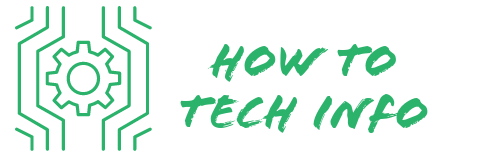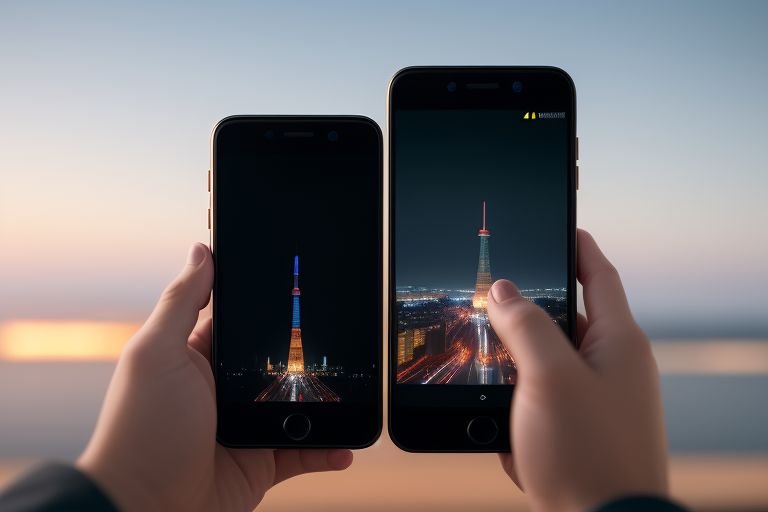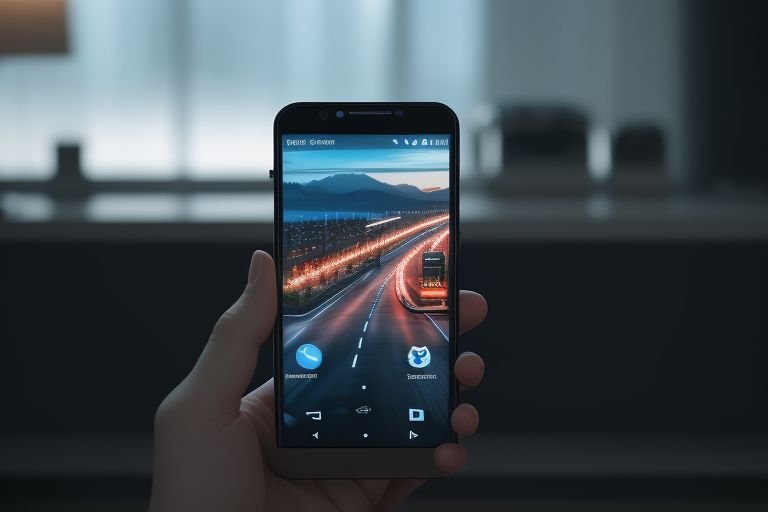How to Factory Reset a Maxwest Phone: A Step-By-Step Guide
In this digital age, most of us have encountered a time when our trusty smartphone begins to act up. It might freeze, overheat, or just not work as smoothly as it used to.
At times like these, it might be necessary to take a drastic measure – factory resetting your phone. Here we will focus on the specifics of how to factory reset a Maxwest phone.
How to Factory Reset a Maxwest Phone?
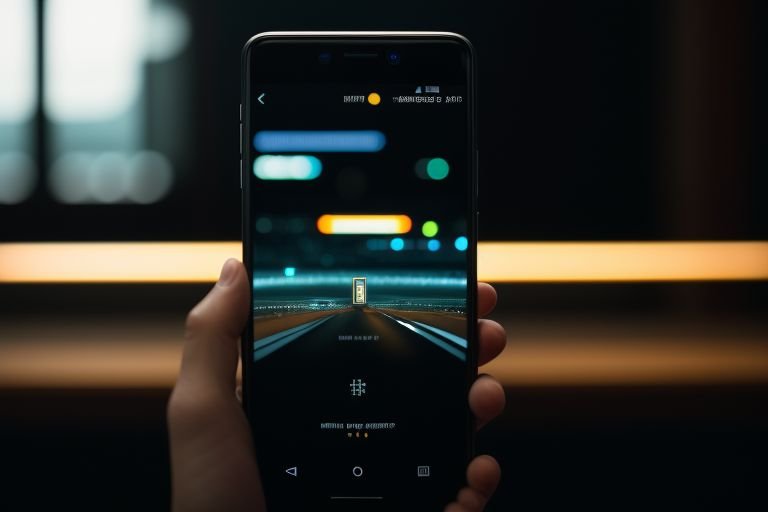
To start the factory reset on your Maxwest phone, follow the steps below:
- Power off your phone. This ensures all functions are halted for the reset process.
- Press and hold the Volume Up and Power buttons simultaneously. Keep holding until the Android logo appears on your screen.
- Use the Volume Down button to navigate the options. Stop when you highlight “wipe data/factory reset.”
- To select this option, press the Power button.
- Again, use the Volume Down button to navigate to “Yes – delete all user data.” Confirm your selection by pressing the Power button.
This will initiate the factory reset, which will take a few minutes to complete. During this time, your phone will erase all data, apps, settings, and files.
- After the reset, the phone will display the “reboot system now” option. Select this using the Power button to restart your Maxwest phone.
Remember, this process will completely erase all the content on your phone. Ensure you’ve backed up all your important data and you’re fully prepared for the implications of a factory reset before you proceed.
What is a Factory Reset?

A factory reset, often referred to as a master reset or a hard reset, is essentially a software restore of any electronic device to its original system state by erasing all of the information stored on the device.
This action effectively deletes all the added data and settings, returning the device to the condition it was in when it first came off the assembly line.
This includes removal of all personal configurations, as well as deletion of all installed applications, photos, videos, and other saved data.
The main purpose of a factory reset is to rectify a malfunctioning system or to prepare the device for a fresh start, removing all potential glitches and personal information in the process.
Thus, the device is essentially returned to its ‘factory’ or original settings, hence the term ‘factory reset. It is an extreme measure but sometimes the most efficient solution to restore the phone to its peak performance.
When Should You Factory Reset Your Phone?
There are several circumstances where it might be necessary to perform a factory reset on your Maxwest phone. One of the most common scenarios is when your phone consistently freezes or crashes.
This could be due to an overloaded system or malfunctioning applications. In such cases, a factory reset might be the best solution to resolve these persistent issues.
Another situation that might call for a factory reset is if your phone has been noticeably sluggish and has lost its initial efficiency over time.
As we use our phones, they naturally accumulate unnecessary files, unused applications, and various types of digital debris that can slow down the device. A factory reset can clear out all of this excess and help restore the phone to its original speed and performance.
If your phone has been infected with a virus or malware, a factory reset can be an effective way to eradicate the malicious software. It is, however, advisable to first attempt removing the infection with a trusted antivirus application before resorting to a reset.
Lastly, if you’re planning to sell or give away your Maxwest phone, a factory reset is highly recommended. This will wipe all your personal information from the device, ensuring that the next user starts with a clean slate.
A factory reset in this scenario provides both a clean start for the new owner and peace of mind for you knowing that your personal information has been securely erased.
Preparing Your Phone for Factory Reset
Initiating a factory reset on your Maxwest phone requires a bit of preparation. Begin by creating a backup of your essential data.
As a factory reset will eliminate all stored information, it’s crucial to preserve any cherished photos, vital documents, or other important data. You can opt to store your backup on a computer or use an online cloud service for this purpose.
Next, it’s important to ensure your phone has ample power for the reset process. The reset can be time-consuming, and you wouldn’t want your device to power off in the midst of it. If your phone’s battery isn’t fully charged, make sure it’s connected to a power source before you begin.
Additionally, it’s recommended to remove the SIM card and any external storage like a microSD card to prevent any unintentional data loss during the reset process. Also, consider noting down any important Wi-Fi passwords or account details, as these will be erased during the reset.
Ultimately, before you start the factory reset process, double-check that you have backed up everything necessary, that your device is powered sufficiently, and that you have removed any external storage or SIM cards. This preparation will ensure that the factory reset goes as smoothly as possible.
How to Factory Reset a Maxwest Phone
To initiate the factory reset process on your Maxwest phone, first ensure the device is turned off.
Then, press and hold the Volume Up button and the Power button at the same time until you see the Android logo on your phone screen.
Using the Volume Down button, navigate through the options until you come across “wipe data/factory reset”.
Select this by pressing the Power button. Next, navigate to “Yes – delete all user data” using the Volume Down button and confirm your choice by pressing the Power button.
The reset process will then begin, erasing all data and settings from your phone.
Once completed, choose the “reboot system now” option to restart your device.
Bear in mind, this operation will completely wipe your Maxwest phone, erasing all your personal data, apps, settings, and files.
Only proceed with these steps if you have created a secure backup of your essential data and are prepared for this outcome.
What to Do After a Factory Reset
Once the factory reset concludes, your Maxwest device will restart automatically. You’ll find yourself at the start of the setup process, just like when you first powered on your brand-new phone. This is your opportunity to start afresh, setting up your device exactly as you like it.
At this stage, you’ll want to restore all the important data you backed up prior to the reset. This could include your cherished pictures, essential documents, or even your favorite apps. You can re-download apps from the app store or restore them from your online backup.
This is also the perfect time to re-enter any necessary Wi-Fi passwords or account details that you noted down before the reset. Remember, any settings or preferences will have been erased during the reset process, so you’ll need to reconfigure these to your liking.
Remember to insert your SIM card and any external storage you had removed prior to the reset. Once these are installed, you can restore any contacts, messages or other data stored on these.
Consider this post-reset setup process as a chance for a digital spring cleaning. You can selectively reinstall only the apps you frequently use and need, thereby reducing digital clutter. Likewise, you might choose to only restore your most important data, keeping your phone’s storage unburdened for smoother operation.
In essence, once the factory reset is done, you’re essentially getting a fresh start with your Maxwest phone, letting you set it up to be as efficient and tailored to your needs as possible.
Factory Reset Isn’t Always the Answer
While the factory reset is a powerful tool for solving a host of software-related issues, it’s important to remember it’s not a cure-all for every phone problem.
For example, if your Maxwest device is dealing with physical issues, such as a cracked screen or faulty buttons, a factory reset won’t help. These hardware-related problems require professional repair or replacement parts.
Also, if your phone’s battery isn’t holding a charge, a factory reset won’t suddenly restore its longevity. This would likely indicate a worn-out battery that needs to be replaced.
Furthermore, some problems may be caused by the phone’s operating system or firmware and might require an update rather than a reset. If you’re unsure about the cause of your phone’s issues, it’s advisable to seek expert advice before proceeding with a factory reset.
It’s worth noting that while a factory reset can give your phone a fresh start, it’s also a significant step as it irrevocably erases all your personal data and settings.
Hence, it’s a decision that should be made judiciously and typically considered as a last resort. Always explore other troubleshooting options and potential solutions before opting for a factory reset.
Maxwest Phone FAQs
Q: How long does a factory reset take on a Maxwest phone?
A: Generally, a factory reset takes a few minutes to complete. However, this time can vary depending on the model of the phone and the amount of data stored on it.
Q: Will a factory reset remove a virus from my Maxwest phone?
A: Yes, a factory reset should effectively remove any malware or virus from your phone. However, it’s always recommended to try using a trusted antivirus application first.
Q: I forgot my password, will a factory reset unlock my Maxwest phone?
A: Yes, a factory reset will erase all data, including your password, allowing you to set up a new one. However, remember this will also erase all your personal data and settings.
Q: Will a factory reset affect the operating system of my Maxwest phone?
A: No, a factory reset will not remove or downgrade the operating system of your phone. It will only delete your personal data and settings, returning the phone to its original factory settings.
Q: What can I do if my Maxwest phone still does not work properly after a factory reset?
A: If your phone continues to malfunction after a factory reset, it’s possible the issues are hardware related, or your phone’s operating system might require an update. In such cases, it’s best to seek professional advice or contact Maxwest’s customer support.

Hey there! I’m Leo Donovan, your friendly tech enthusiast and writer here at HowToTechInfo.com. I’ve got a knack for making the complicated world of technology a breeze to understand. Whether it’s demystifying camera tech or diving into the wonders of smart homes, my goal is to empower you to navigate the digital landscape easily.