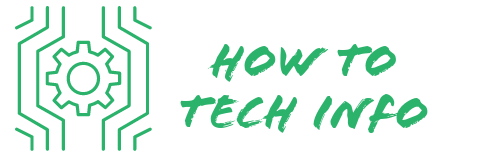How to Reset Cpi Doorbell Camera: Troubleshooting Tips
Technology has taken great strides and continues to advance, offering us many conveniences. An excellent example of such an invention is the CPI Doorbell Camera. It provides homeowners with a sense of security, enabling them to monitor their homes remotely.
However, like any technological device, it may occasionally require a reset. If you find yourself in this situation and are unsure of the steps involved, you’ve come to the right place. This blog post will guide you on how to reset your CPI Doorbell Camera.
How to Reset Cpi Doorbell Camera?

Resetting your CPI Doorbell Camera is a straightforward process that you can undertake yourself, with the help of a few easy steps. Here’s how to go about it:
- First, you need to locate the setup button on the back of the camera. This button will be essential in initializing the reset process.
- Press and hold this button for about 15 seconds. Make sure you hold it down for the entire duration to ensure that the reset command is triggered properly.
- After releasing the setup button, watch the front of your camera closely. A flashing red light indicates that the reset process has begun.
- Allow the camera to complete the reset process without interruption. Any interference could potentially complicate the process.
- Once the camera has successfully reset, it will indicate so by emitting a voice prompt, informing you that it has now entered the setup mode.
These steps will guide you through the reset process of your CPI Doorbell Camera. It’s crucial to follow them precisely and patiently for the most effective reset. In the event of any difficulties during the reset, refer to the troubleshooting tips mentioned in the following sections.
Understanding Why You Might Need to Reset Your CPI Doorbell Camera

There are several scenarios where resetting your CPI Doorbell Camera may become necessary. For instance, if the device starts to lag or becomes unresponsive, it might be due to some software glitches.
Similarly, if you find your camera failing to establish a connection with your home Wi-Fi network or having trouble loading the live feed, it might be time to consider a reset.
Occasionally, you may find that merely restarting the device does not solve these problems. A full system reset becomes an essential step when these issues persist despite troubleshooting.
It’s important to remember, however, that this should be your final resort as it will erase all existing settings and preferences on the device. It’s always advisable to exhaust all other potential solutions before opting for a full reset.
Preparation for Resetting the CPI Doorbell Camera

Before you proceed with resetting your CPI Doorbell Camera, there are a few essential things you need to have on hand.
First and foremost, ensure you have the details of your home Wi-Fi network including the name (SSID) and password, as these will be needed during the reconnection process after the reset.
Secondly, keep your CPI account information close by. This includes your username and password, as you will be required to log back into your account once the camera has been reset.
By having these details ready, you will be better equipped to perform the reset efficiently and with minimal interruptions.
It’s also worth noting that you might want to document or take note of any specific settings or preferences you’ve previously set up on the device, as these will be erased during the reset process and you’ll need to reconfigure them afterward.
Step-by-Step Guide to Resetting Your CPI Doorbell Camera

Let’s walk through the process of resetting your CPI Doorbell Camera:
1. Locate the setup button at the back of your camera. This button will play a pivotal role in initiating the reset process.
2. Firmly press and hold this button for a duration of roughly 15 seconds. Make sure to keep the button pressed for the full length of time to ensure the reset command is adequately triggered.
3. Watch the front of your camera closely. Upon releasing the setup button, a red light should start flashing, indicating that the reset process has commenced.
4. Sit back and wait for the camera to complete the reset. It’s vital to not interrupt this process, as doing so could cause complications. The camera will signify that it has successfully reset by emitting a voice prompt, informing you that it has now entered the setup mode.
Follow these steps precisely and you’ll be able to reset your CPI Doorbell Camera efficiently. In the next section, we’ll delve into some helpful troubleshooting tips should you encounter any difficulties during the reset.
Troubleshooting Tips During Reset

In the event of encountering issues with resetting your CPI Doorbell Camera, remain calm and try to identify the problem.
If the camera does not enter the reset mode as expected, double-check your actions and make sure to hold down the setup button for at least 15 seconds. Rushing the process might prevent the camera from correctly initiating the reset.
Sometimes, the issue might be due to your Wi-Fi network. A stable and robust Wi-Fi signal is crucial for the resetting process. Therefore, ensure your internet connection is strong and stable.
Another common problem could be power-related. Confirm that the doorbell camera is adequately powered during the reset process. A power interruption could cause the reset to fail.
Lastly, remember that patience is key. Give the camera adequate time to complete the reset process and wait for the voice prompt to indicate that the reset is successful. The process could take a few minutes, so don’t rush it.
By following these troubleshooting tips, you should be able to successfully reset your CPI Doorbell Camera. However, if the problem persists, don’t hesitate to contact the CPI support team for further assistance.
What to Do After the Reset
Once the reset process for your CPI Doorbell Camera is successfully completed, it’s crucial to follow a few essential steps to get it operational again.
Begin by launching the CPI Security app on your smartphone or tablet. Through this app, you’ll need to reintroduce your doorbell camera to your account. This step involves selecting the “add device” option and following the prompted instructions.
Next, you’ll need to reconnect the doorbell camera to your home’s Wi-Fi network. As you had noted down your network’s SSID and password before initiating the reset, this should be a straightforward step. Make sure the camera establishes a strong connection with your network for optimum performance.
After successfully adding the camera to your account and connecting it to the Wi-Fi network, you can now proceed to configure the device settings.
This is where your previous settings notes will come in handy. Set up your preferences such as motion detection sensitivity, camera resolution, notification settings, and others as per your needs.
Remember, patience is key during this process. Take your time to ensure that every setting is correctly configured. By following these steps, you’ll have your CPI Doorbell Camera back up and running smoothly in no time.
When to Contact CPI Support
Despite your best efforts, there may be times when you encounter difficulties with your CPI Doorbell Camera that are beyond your control or expertise.
Whether you’re struggling with the reset process or are unable to successfully navigate the setup steps following a reset, there is no need to worry.
CPI has a dedicated support team available to assist you in such circumstances. Their experts can provide guidance and troubleshooting assistance to help resolve the issue you’re experiencing.
If you’ve followed the instructions carefully and are still unable to get your device up and running, don’t hesitate to get in touch with the support team.
Remember, the goal is to ensure your doorbell camera is functioning optimally, and the CPI Support team is there to help you achieve this.
They can offer detailed instructions or even remote assistance to get your doorbell camera back to its normal operation.
When troubleshooting and self-help measures are insufficient, contacting CPI Support should be your next step.
Keeping Your CPI Doorbell Camera Running Smoothly
Maintaining the optimal performance of your CPI Doorbell Camera involves a few routine measures. A critical component is ensuring that your camera’s firmware is up-to-date.
This software runs the internal workings of the device and manufacturers often release updates to fix bugs or enhance performance. Check regularly for available updates and install them promptly to keep your device functioning at its best.
A consistent, strong internet connection is another integral factor. An unstable connection can result in issues such as lag or freezing of the live feed. Make sure your device is always connected to a reliable Wi-Fi network for a smooth, uninterrupted operation.
Extreme weather conditions can also impact your camera’s performance. Protect your doorbell camera from severe weather by installing it in a location that offers some shelter. This could be under an overhang or within a protective casing.
Regularly practicing these measures can greatly assist in keeping your CPI Doorbell Camera running smoothly, allowing you to continue enjoying the peace of mind and convenience that it provides.
These simple preventive measures can make a significant difference in the longevity and performance of your camera. Remember, a well-maintained doorbell camera is a dependable one.
Cpi Doorbell Camera FAQs
In this section, we’ll address some commonly asked questions about the CPI Doorbell Camera.
Q: How do I reconnect my CPI Doorbell Camera to Wi-Fi after a reset?
A: Open your CPI Security app and select the “add device” option. Follow the prompted instructions, entering your home’s Wi-Fi network SSID and password when asked.
Q: What do I do if my CPI Doorbell Camera doesn’t reset after pressing the setup button?
A: Ensure you hold the setup button down for a full 15 seconds. If it still doesn’t work, try checking your power and Wi-Fi connections, and then attempt the reset again.
Q: How long does it take to reset the CPI Doorbell Camera?
A: The reset process usually takes a few minutes. Be patient and wait for the voice prompt indicating that the reset has been successful.
Q: I’ve reset my CPI Doorbell Camera, but it’s not showing up in my CPI Security app. What do I do?
A: Ensure your device is connected to a strong Wi-Fi signal and that it has sufficient power. If the problem persists, consider reaching out to the CPI support team.
Q: Can I reset the CPI Doorbell Camera remotely?
A: No, the reset process for the CPI Doorbell Camera requires physical interaction with the device, specifically pressing the setup button.
Q: What if my CPI Doorbell Camera is not functioning optimally after a reset?
A: Check that you’ve followed all the steps after resetting the camera, including reconnection to Wi-Fi and reconfiguration of device settings. If the issue persists, contact CPI Support.
Remember, if you encounter difficulties beyond your expertise, don’t hesitate to contact the CPI Support team for assistance. They’re there to ensure your CPI Doorbell Camera works at its best.

Hey there! I’m Leo Donovan, your friendly tech enthusiast and writer here at HowToTechInfo.com. I’ve got a knack for making the complicated world of technology a breeze to understand. Whether it’s demystifying camera tech or diving into the wonders of smart homes, my goal is to empower you to navigate the digital landscape easily.